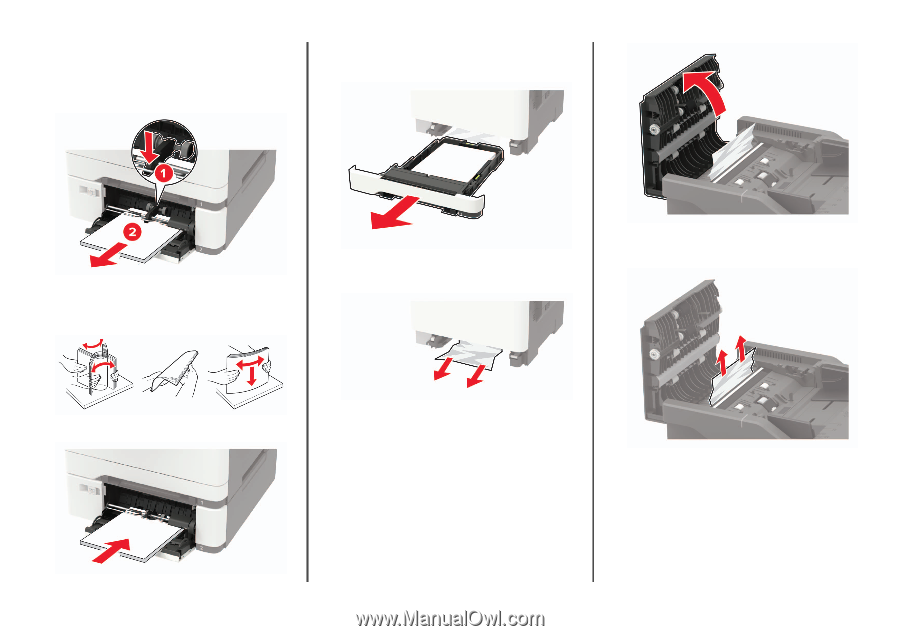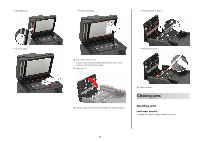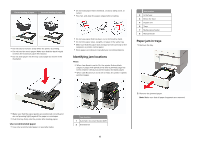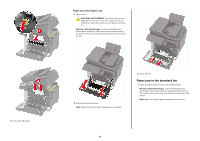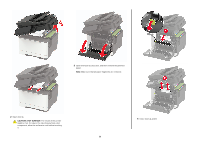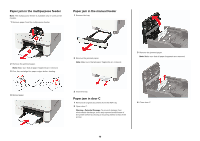Lexmark MC2325 Quick Reference - Page 10
Paper jam in the multipurpose feeder, Paper jam in the manual feeder, Paper jam in door C
 |
View all Lexmark MC2325 manuals
Add to My Manuals
Save this manual to your list of manuals |
Page 10 highlights
Paper jam in the multipurpose feeder Note: The multipurpose feeder is available only in some printer models. 1 Remove paper from the multipurpose feeder. Paper jam in the manual feeder 1 Remove the tray. 2 Remove the jammed paper. Note: Make sure that all paper fragments are removed. 3 Flex, fan, and align the paper edges before loading. 2 Remove the jammed paper. Note: Make sure that all paper fragments are removed. 3 Remove the jammed paper. Note: Make sure that all paper fragments are removed. 4 Reload paper. 3 Insert the tray. Paper jam in door C 1 Remove all original documents from the ADF tray. 2 Open door C. Warning-Potential Damage: To prevent damage from electrostatic discharge, touch any exposed metal frame of the printer before accessing or touching interior areas of the printer. 4 Close door C. 10