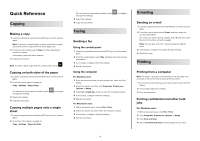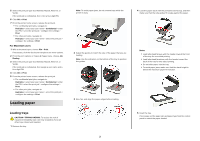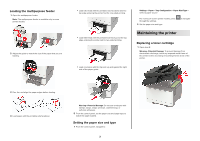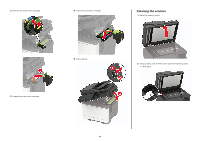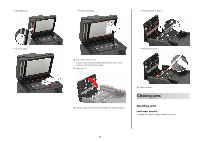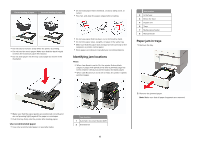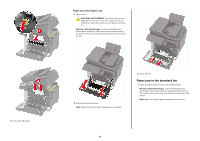Lexmark MC2325 Quick Reference - Page 3
Maintaining the printer
 |
View all Lexmark MC2325 manuals
Add to My Manuals
Save this manual to your list of manuals |
Page 3 highlights
Loading the multipurpose feeder 1 Open the multipurpose feeder. Note: The multipurpose feeder is available only in some printer models. 2 Adjust the guide to match the size of the paper that you are loading. • Load letterhead with the printable side facedown and the top edge entering the printer first for one‑sided printing. • Load letterhead with the printable side faceup and the top edge entering the printer last for two‑sided printing. • Load envelopes with the flap side up and against the right side of the paper guide. Settings > Paper > Tray Configuration > Paper Size/Type > select a paper source For non-touch-screen printer models, press through the settings. 2 Set the paper size and type. to navigate Maintaining the printer Replacing a toner cartridge 1 Open door B. Warning-Potential Damage: To prevent damage from electrostatic discharge, touch any exposed metal frame of the printer before accessing or touching interior areas of the printer. 3 Flex, fan, and align the paper edges before loading. 4 Load paper with the printable side facedown. Warning-Potential Damage: Do not use envelopes with stamps, clasps, snaps, windows, coated linings, or self‑stick adhesives. 5 From the control panel, set the paper size and paper type to match the paper loaded. Setting the paper size and type 1 From the control panel, navigate to: 3