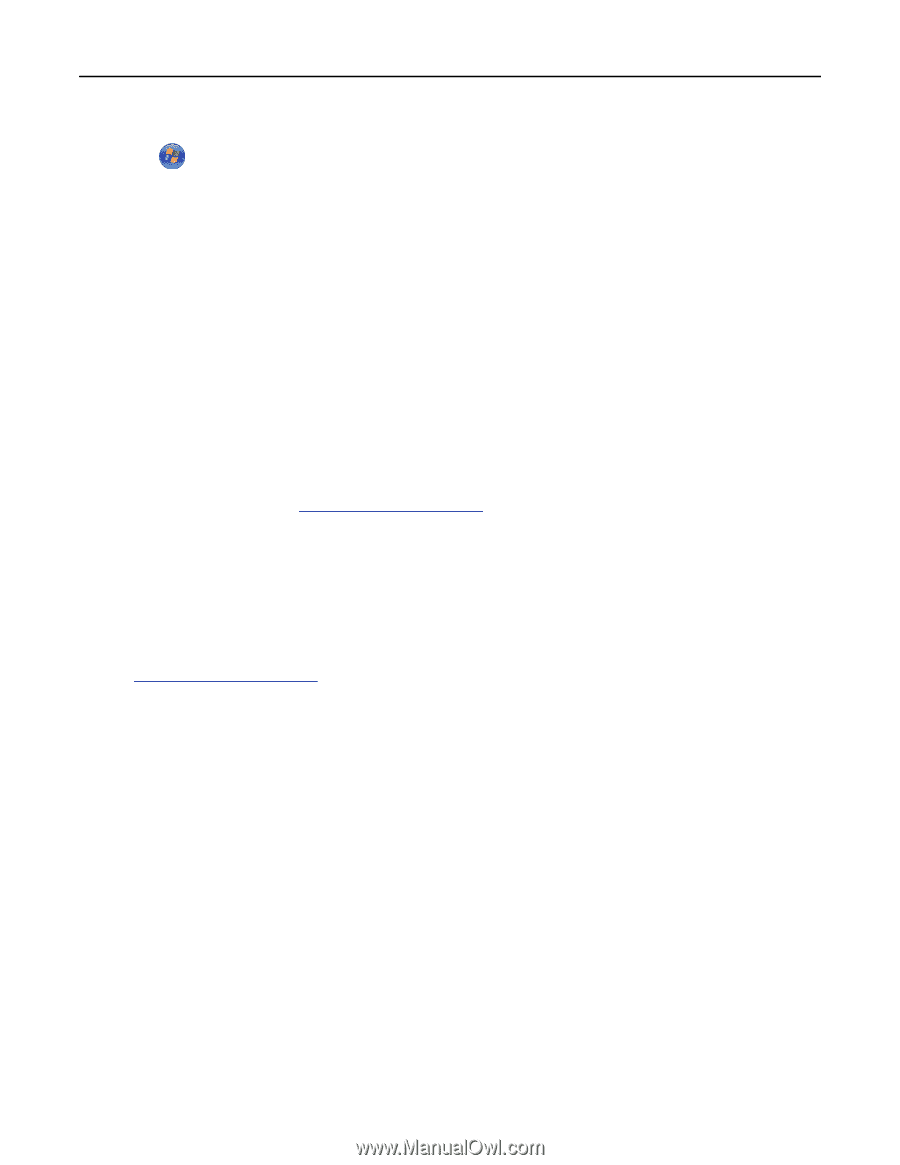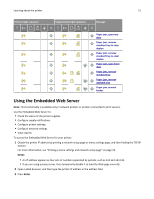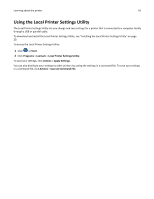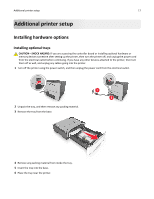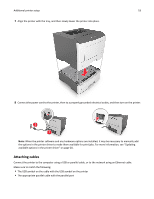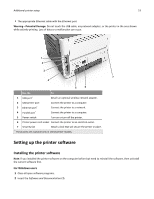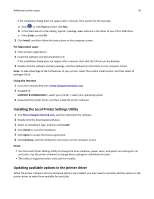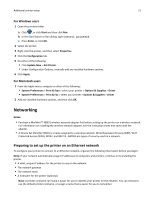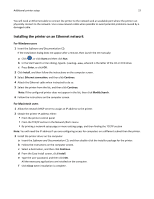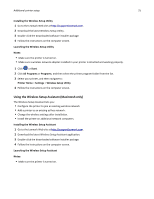Lexmark MS310 User's Guide - Page 20
Installing the Local Printer Settings Utility, Updating available options in the printer driver - user manual
 |
View all Lexmark MS310 manuals
Add to My Manuals
Save this manual to your list of manuals |
Page 20 highlights
Additional printer setup 20 If the installation dialog does not appear after a minute, then launch the CD manually: a Click , or click Start and then click Run. b In the Start Search or Run dialog, type D:\setup.exe, where D is the letter of your CD or DVD drive. c Press Enter, or click OK. 3 Click Install, and then follow the instructions on the computer screen. For Macintosh users 1 Close all open applications. 2 Insert the Software and Documentation CD. If the installation dialog does not appear after a minute, then click the CD icon on the desktop. 3 Double-click the software installer package, and then follow the instructions on the computer screen. Note: To take advantage of the full features of your printer, select the custom install option, and then select all packages listed. Using the Internet 1 Go to the Lexmark Web site at http://support.lexmark.com. 2 Navigate to: SUPPORT & DOWNLOADS > select your printer > select your operating system 3 Download the printer driver, and then install the printer software. Installing the Local Printer Settings Utility 1 Visit http://support.lexmark.com, and then download the software. 2 Double‑click the downloaded software. 3 Select an installation type, and then click Install. 4 Click Install to start the installation. 5 Click Agree to accept the license agreement. 6 Click Continue, and then follow the instructions on the computer screen. Notes: • Use the Local Printer Settings Utility to change the toner darkness, power saver, and paper size settings for all print jobs. Use the printer software to change these settings for individual print jobs. • This utility is supported only in select printer models. Updating available options in the printer driver When the printer software and any hardware options are installed, you may need to manually add the options in the printer driver to make them available for print jobs.