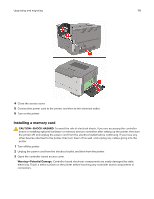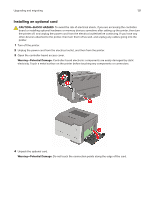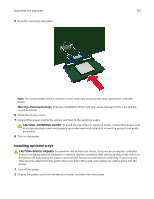Lexmark MS321 Users Guide PDF - Page 117
Contacting customer support - printer driver download
 |
View all Lexmark MS321 manuals
Add to My Manuals
Save this manual to your list of manuals |
Page 117 highlights
Troubleshooting 117 Action Yes Step 2 The problem is a Depending on your operating system, specify the paper size solved. and paper type from the Printing Preferences or Print dialog. Note: You can also change the settings on the printer control panel. Navigate to: > Paper > > Tray Configuration > > Paper Size/Type > b Make sure that the settings match the paper loaded. c Print the document. Is the document printed on the correct paper? Step 3 a Check if the trays are linked. For more information, see "Linking trays" on page 17. b Print the document. The problem is solved. Is the document printed from the correct tray? No Go to step 3. Contact customer support. Contacting customer support Before contacting customer support, make sure to have the following information: • Printer problem • Error message • Printer model type and serial number Go to http://support.lexmark.com to receive e‑mail or chat support, or browse through the library of manuals, support documentation, drivers, and other downloads. Technical support via telephone is also available. In the U.S. or Canada, call 1-800-539-6275. For other countries or regions, go to http://support.lexmark.com.