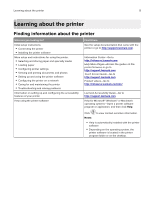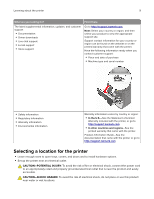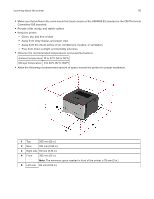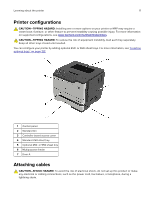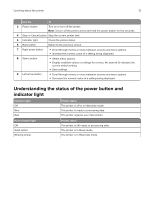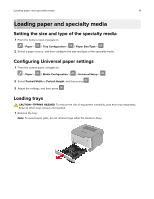Lexmark MS321 Users Guide PDF - Page 13
Understanding the status of the power button and indicator light
 |
View all Lexmark MS321 manuals
Add to My Manuals
Save this manual to your list of manuals |
Page 13 highlights
Learning about the printer 13 Use the To 3 Power button Turn on or turn off the printer. Note: To turn off the printer, press and hold the power button for five seconds. 4 Stop or Cancel button Stop the current printer task. 5 Indicator light Check the printer status. 6 Back button Return to the previous screen. 7 Right arrow button • Scroll through menus or move between screens and menu options. • Increase the numeric value of a setting being displayed. 8 Select button • Select menu options. • Display available values or settings for a menu. An asterisk (*) indicates the current default setting. • Save settings. 9 Left arrow button • Scroll through menus or move between screens and menu options. • Decrease the numeric value of a setting being displayed. Understanding the status of the power button and indicator light Indicator light Off Blue Red Printer status The printer is off or in Hibernate mode. The printer is ready or processing data. The printer requires user intervention. Power button light Off Solid amber Blinking amber Printer status The printer is off, ready, or processing data. The printer is in Sleep mode. The printer is in Hibernate mode.