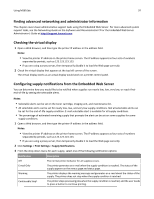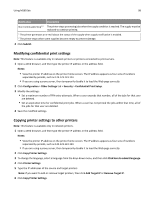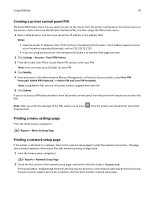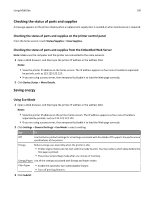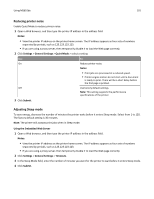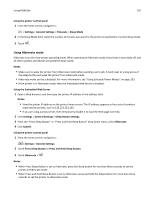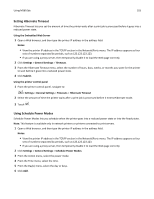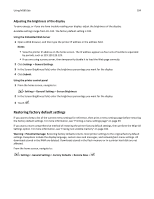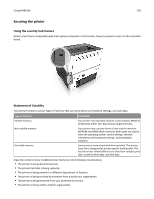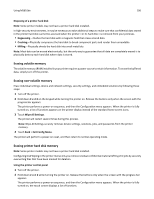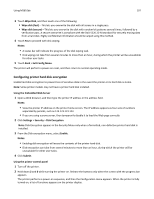Lexmark MS510 User's Guide - Page 102
Using Hibernate mode, Press and Hold Sleep Button
 |
View all Lexmark MS510 manuals
Add to My Manuals
Save this manual to your list of manuals |
Page 102 highlights
Using MS610de 102 Using the printer control panel 1 From the home screen, navigate to: > Settings > General Settings > Timeouts > Sleep Mode 2 In the Sleep Mode field, select the number of minutes you want for the printer to wait before it enters Sleep mode. 3 Touch . Using Hibernate mode Hibernate is an ultra‑low‑power operating mode. When operating in Hibernate mode, the printer is essentially off, and all other systems and devices are powered down safely. Notes: • Make sure to wake the printer from Hibernate mode before sending a print job. A hard reset or a long press of the Sleep button will wake the printer from Hibernate mode. • Hibernate mode can be scheduled. For more information, see "Using Schedule Power Modes" on page 103. • If the printer is in Hibernate mode, then the Embedded Web Server is disabled. Using the Embedded Web Server 1 Open a Web browser, and then type the printer IP address in the address field. Notes: • View the printer IP address on the printer home screen. The IP address appears as four sets of numbers separated by periods, such as 123.123.123.123. • If you are using a proxy server, then temporarily disable it to load the Web page correctly. 2 Click Settings > General Settings > Sleep Button Settings. 3 From the "Press Sleep Button" or "Press and Hold Sleep Button" drop‑down menu, select Hibernate. 4 Click Submit. Using the printer control panel 1 From the home screen, navigate to: > Settings > General Settings 2 Touch Press Sleep Button or Press and Hold Sleep Button. 3 Touch Hibernate > . Notes: • When Press Sleep Button is set to Hibernate, press the Sleep button for less than three seconds to set the printer to Hibernate mode. • When Press and Hold Sleep Button is set to Hibernate, press and hold the Sleep button for more than three seconds to set the printer to Hibernate mode.