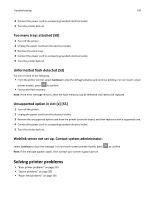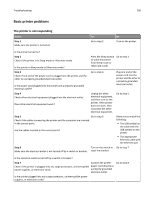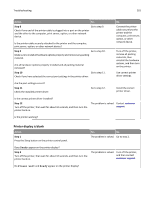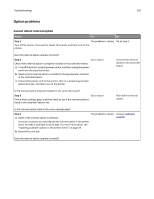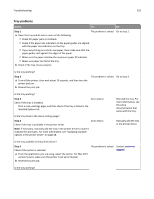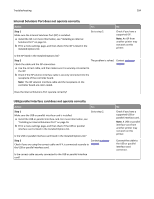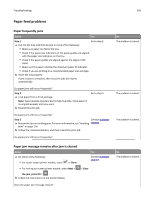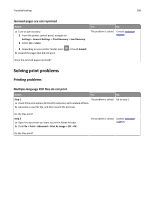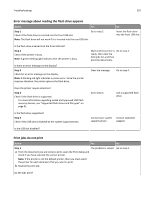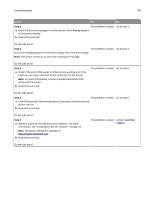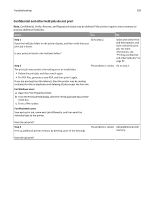Lexmark MS510 User's Guide - Page 204
Internal Solutions Port does not operate correctly
 |
View all Lexmark MS510 manuals
Add to My Manuals
Save this manual to your list of manuals |
Page 204 highlights
Troubleshooting 204 Internal Solutions Port does not operate correctly Action Step 1 Make sure the Internal Solutions Port (ISP) is installed. a Install the ISP. For more information, see "Installing an Internal Solutions Port" on page 16. b Print a menu settings page, and then check if the ISP is listed in the Installed Options list. Yes Go to step 2. No Check if you have a supported ISP. Note: An ISP from another printer may not work on this printer. Is the ISP listed in the Installed Options list? Step 2 The problem is solved. Check the cable and the ISP connection. a Use the correct cable, and then make sure it is securely connected to the ISP. b Check if the ISP solution interface cable is securely connected into the receptacle of the controller board. Contact customer support. Note: The ISP solution interface cable and the receptacle on the controller board are color‑coded. Does the Internal Solutions Port operate correctly? USB/parallel interface card does not operate correctly Action Step 1 Make sure the USB or parallel interface card is installed. a Install the USB or parallel interface card. For more information, see "Installing an Internal Solutions Port" on page 16. b Print a menu settings page, and then check if the USB or parallel interface card is listed in the Installed Options list. Yes Go to step 2. Is the USB or parallel interface card listed in the Installed Options list? Step 2 Contact customer Check if you are using the correct cable and if it is connected securely to support. the USB or parallel interface card. Is the correct cable securely connected to the USB or parallel interface card? No Check if you have a supported USB or parallel interface card. Note: A USB or parallel interface card from another printer may not work on this printer. Connect the cable to the USB or parallel interface card connector.