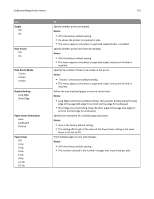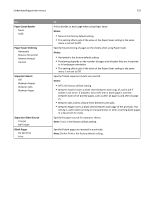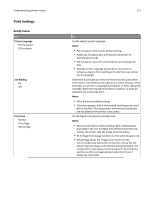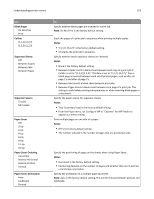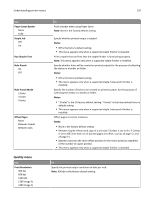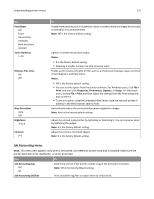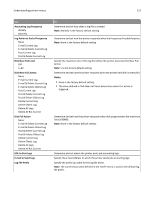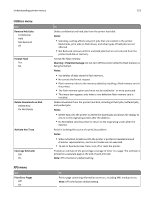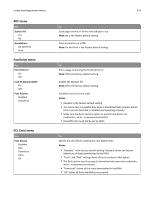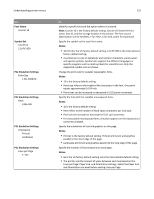Lexmark MS711 User's Guide - Page 120
Quality menu, Paper Saver Border, Staple Job, Notes, Run Stapler Test, Hole Punch, Hole Punch Mode
 |
View all Lexmark MS711 manuals
Add to My Manuals
Save this manual to your list of manuals |
Page 120 highlights
Understanding printer menus 120 Use Paper Saver Border None Solid Staple Job Off On Run Stapler Test Hole Punch On Off Hole Punch Mode 2 holes 3 holes 4 holes Offset Pages None Between Copies Between Jobs Quality menu Use Print Resolution 300 dpi 600 dpi 1200 dpi 1200 Image Q 2400 Image Q To Print a border when using Paper Saver. Note: None is the factory default setting. Specify whether printed output is stapled. Notes: • Off is the factory default setting. • This menu appears only when a supported staple finisher is installed. Print a report that confirms that the staple finisher is functioning properly. Note: This menu appears only when a supported staple finisher is installed. Specify whether holes will be created on printed outputs for the purpose of collecting the sheets in a binder or folder. Notes: • Off is the factory default setting. • This menu appears only when a supported staple, hole punch finisher is installed. Specify the number of holes to be created on printed outputs for the purpose of collecting the sheets in a binder or folder. Notes: • "3 holes" is the US factory default setting. "4 holes" is the international factory default setting. • This menu appears only when a supported staple, hole punch finisher is installed. Offset pages at certain instances. Notes: • None is the factory default setting. • Between Copies offsets each copy of a print job if Collate is set to On. If Collate is set to Off, then each set of printed pages are offset, such as all page 1's and all page 2's. • Between Jobs sets the same offset position for the entire print job regardless of the number of copies printed. • This menu appears only when a supported staple finisher is installed. To Specify the printed output resolution in dots per inch. Note: 600 dpi is the factory default setting.