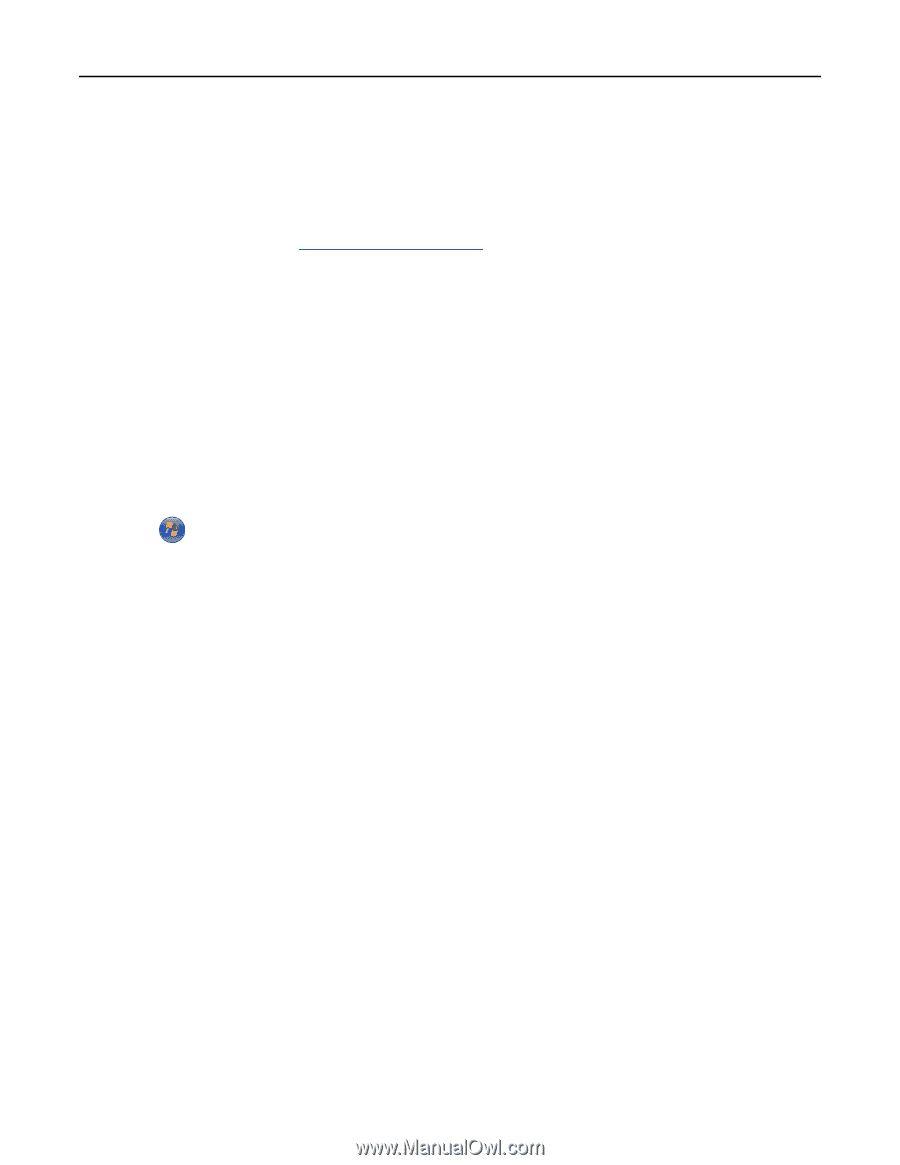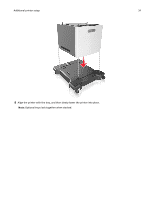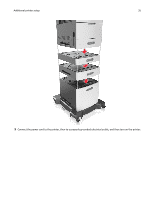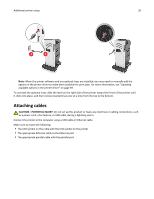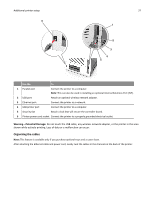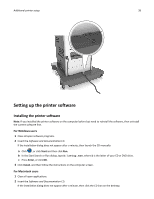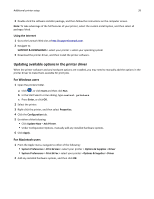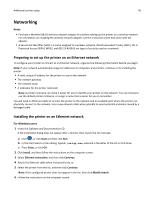Lexmark MS711 User's Guide - Page 39
Updating available options in the printer driver, For Windows users, For Macintosh users
 |
View all Lexmark MS711 manuals
Add to My Manuals
Save this manual to your list of manuals |
Page 39 highlights
Additional printer setup 39 3 Double-click the software installer package, and then follow the instructions on the computer screen. Note: To take advantage of the full features of your printer, select the custom install option, and then select all packages listed. Using the Internet 1 Go to the Lexmark Web site at http://support.lexmark.com. 2 Navigate to: SUPPORT & DOWNLOADS > select your printer > select your operating system 3 Download the printer driver, and then install the printer software. Updating available options in the printer driver When the printer software and any hardware options are installed, you may need to manually add the options in the printer driver to make them available for print jobs. For Windows users 1 Open the printers folder. a Click , or click Start and then click Run. b In the Start Search or Run dialog, type control printers. c Press Enter, or click OK. 2 Select the printer. 3 Right‑click the printer, and then select Properties. 4 Click the Configuration tab. 5 Do either of the following: • Click Update Now ‑ Ask Printer. • Under Configuration Options, manually add any installed hardware options. 6 Click Apply. For Macintosh users 1 From the Apple menu, navigate to either of the following: • System Preferences > Print & Scan > select your printer > Options & Supplies > Driver • System Preferences > Print & Fax > select your printer > Options & Supplies > Driver 2 Add any installed hardware options, and then click OK.