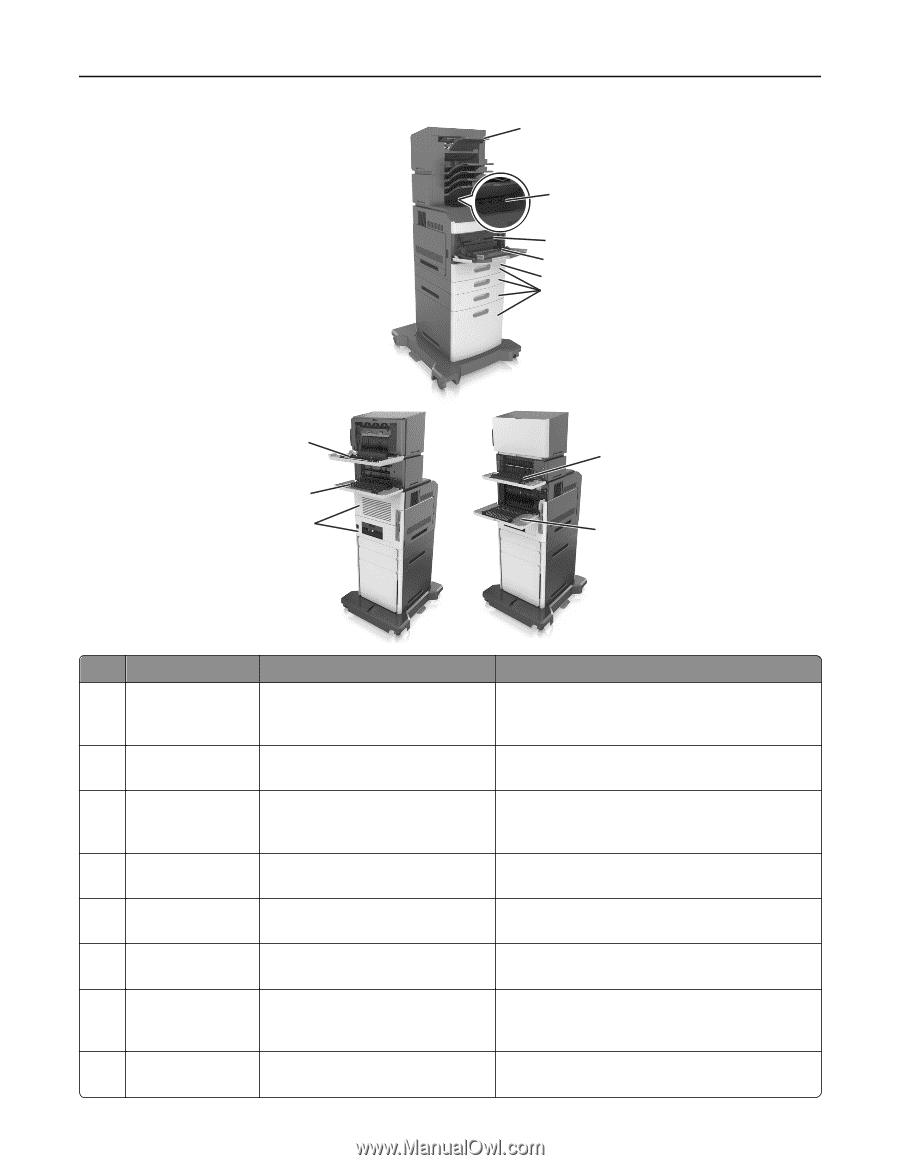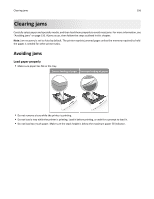Lexmark MS711 User's Guide - Page 159
Jam location, Printer message, What to do, Clearing jams
 |
View all Lexmark MS711 manuals
Add to My Manuals
Save this manual to your list of manuals |
Page 159 highlights
Clearing jams 159 1 2 3 4 5 6 11 7 10 9 8 Jam location Printer message What to do 1 Staple finisher [x]‑page jam, remove paper, open Remove paper from the stapler bin, open the stapler stapler door. Leave paper in bin. [455- door, then remove the staple cartridge, and then 457] remove the jammed staples. 2 Standard bin [x]‑page jam, remove standard bin Remove jammed paper from the standard bin. jam. [203] 3 Inside the printer [x]‑page jam, lift front cover to remove Open the front cover and the multipurpose feeder, cartridge. [200-201] then remove the toner cartridge and the imaging unit, and then remove the jammed paper. 4 Multipurpose feeder [x]‑page jam, clear manual feeder. [250] Remove all paper from the multipurpose feeder, and then remove the jammed paper. 5 Duplex area [x]‑page jam, remove tray 1 to clear Pull out tray 1 completely, then push the front duplex duplex. [235-239] flap down, and then remove the jammed paper. 6 Trays [x]‑page jam, open tray [x]. [24x] Pull out the indicated tray, and then remove the jammed paper. 7 Output expander [x]‑page jam, remove paper, open expander rear door. Leave paper in bin. [43y.xx] Open the rear door of the output expander, and then remove the jammed paper. 8 Upper rear door [x]‑page jam, open upper rear door. [202] Open the rear door of the printer, and then remove the jammed paper.