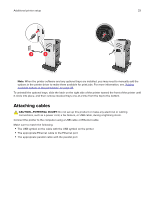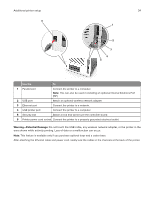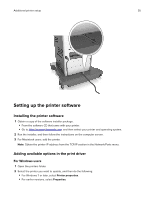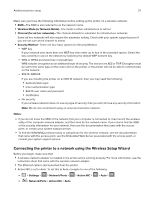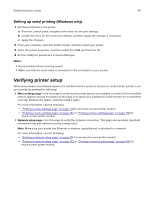Lexmark MS817 Users Guide PDF - Page 38
Connecting the printer to a wireless network using the Wi-Fi Protected Setup
 |
View all Lexmark MS817 manuals
Add to My Manuals
Save this manual to your list of manuals |
Page 38 highlights
Additional printer setup 38 - > Network/Ports > Active NIC > Auto > Submit Note: Make sure to turn off the printer, then wait for at least five seconds, and then turn on the printer. 1 From the printer control panel, navigate to one of the following: • > Settings > > Network/Ports > > Network [x] > > Network [x] Setup > > Wireless > > Wireless Connection Setup > • > Network/Ports > Network [x] > Network [x] Setup > Wireless > Wireless Connection Setup • > Network/Ports > Network [x] > Network [x] Setup > Wireless > Wireless Connection Setup 2 Select a wireless connection setup. Use To Search for networks Show available wireless connections. Note: This menu shows all broadcast secured or unsecured SSIDs. Enter a network name Manually enter the SSID. Note: Make sure to enter the correct SSID. Wi‑Fi Protected Setup Connect the printer to a wireless network using Wi‑Fi Protected Setup. 3 Follow the instructions on the printer display. Connecting the printer to a wireless network using the Wi-Fi Protected Setup Before connecting the printer to a wireless network, make sure that: • The access point (wireless router) is Wi‑Fi Protected Setup (WPS) certified or WPS‑compatible. For more information, see the documentation that came with your access point. • A wireless network adapter installed in your printer is attached and working properly. For more information, see the instruction sheet that came with the wireless network adapter. Using the Push Button Configuration method 1 Depending on your printer model, navigate to either of the following: • > Settings > > Networks/Ports > > Network [x] > > Network [x] Setup > > Wireless > > Wi‑Fi Protected Setup > > Start Push Button Method • > Network/Ports > Network [x] > Network [x] Setup > Wireless > Wi‑Fi Protected Setup > Start Push Button Method • > Network/Ports > Network [x] > Network [x] Setup > Wireless > Wi‑Fi Protected Setup > Start Push Button Method 2 Follow the instructions on the printer display.