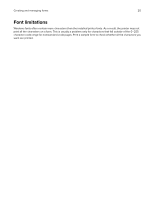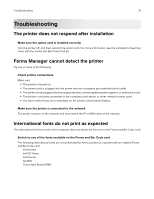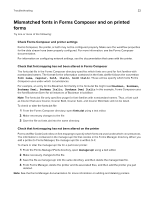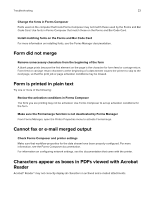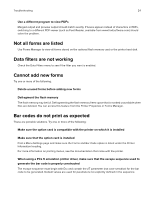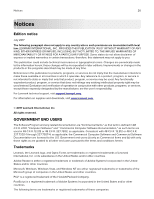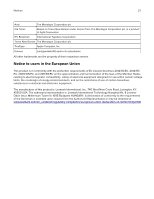Lexmark MS817 Forms and Bar Code Card 3.3 Users Guide - Page 22
Mismatched fonts in Forms Composer and on printed forms, Check Forms Composer and printer settings
 |
View all Lexmark MS817 manuals
Add to My Manuals
Save this manual to your list of manuals |
Page 22 highlights
Troubleshooting 22 Mismatched fonts in Forms Composer and on printed forms Try one or more of the following: Check Forms Composer and printer settings Forms Composer, the printer, or both may not be configured properly. Make sure the workflow properties for the data stream have been properly configured. For more information, see the Forms Composer documentation. For information on configuring network settings, see the documentation that came with the printer. Check that font mapping has not been altered in Forms Composer The fonts.dat file in the Forms Composer directory specifies which fonts are used for font families with nonstandard names. The format for the information contained in the fonts.dat file follows the convention font name, regular, bold, italic, bold italic. These entries specify which fonts Forms Composer uses under which circumstances. For example, an entry for the Bookman font family in the fonts.dat file might read Bookman, Bookman, Bookman Demi, Bookman Italic, Bookman Demi Italic. In this example, Forms Composer uses the font Bookman Demi for all instances of Bookman in boldface Note: The fonts.dat file only specifies usage for font families with nonstandard names. Thus, a font such as Courier that uses Courier, Courier Bold, Courier Italic, and Courier Bold Italic will not be listed. To check or alter the fonts.dat file: 1 From the Forms Composer directory, open fonts.dat using a text editor. 2 Make necessary changes to the file. 3 Save the file as fonts.dat into the same directory. Check that font mapping has not been altered on the printer Forms and Bar Code Card relies on font mapping to specify which fonts are used under which circumstances. The information is contained in the manager.upr file that resides in the Forms Manager directory. When you add a printer to Forms Manager, the manager.upr file is written to it. To check or alter the manager.upr file for a particular printer: 1 From the Forms Manager\Fonts directory, open manager.upr using a text editor. 2 Make necessary changes to the file. 3 Save the file as manager.upr into the same directory, and then delete the manager.bak file. 4 From Forms Manager, delete the printer and its associated files, and then add the printer you just deleted. Note: See the Forms Manager documentation for more information on adding and deleting printers.