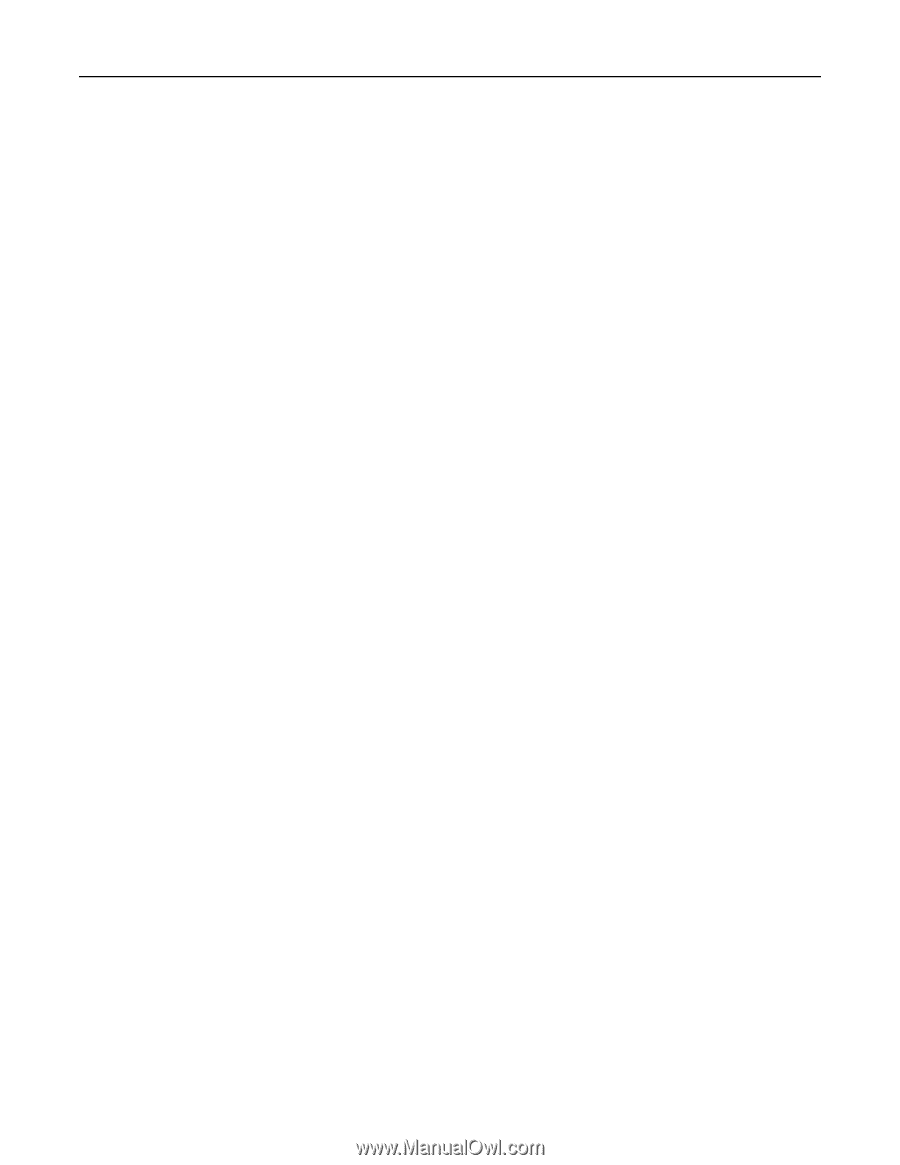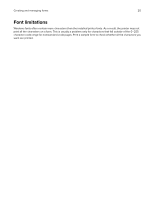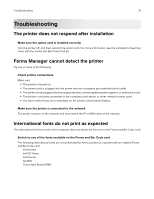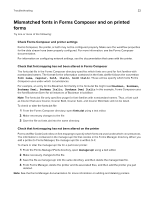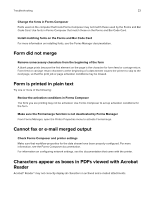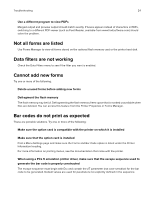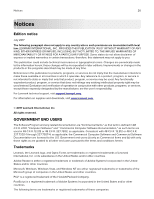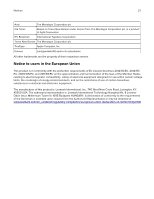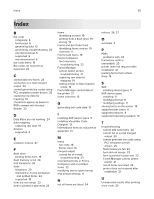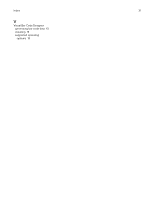Lexmark MS817 Forms and Bar Code Card 3.3 Users Guide - Page 25
Cannot generate bar codes using PCL emulation printer drivers - toner
 |
View all Lexmark MS817 manuals
Add to My Manuals
Save this manual to your list of manuals |
Page 25 highlights
Troubleshooting 25 Cannot generate bar codes using PCL emulation printer drivers The option card does not support bar code printing with PCL XL or HPGL/2 emulation printer drivers. Only printing with PCL 5 is supported. Disable advanced features using a PCL XL emulation printer driver 1 From a Windows‑based application, open the Print Properties dialog. 2 Click the Graphics tab. 3 From the Graphic mode list, select Auto select. Unexpected results after printing a bar code Try one or more of the following: Make sure the PCL 5 emulation escape sequences are complete PCL 5 escape sequences that generate an embedded bar code should be immediately followed by an escape sequence that fully specifies the text font to return to after printing the bar code. For example, Esc (s0p12h0s0b4099T returns the text to 12‑pitch Courier with fixed pitch spacing immediately following the embedded bar code. Make sure all parameters needed are fully specified Parameter values are not retained for subsequent bar code PCL 5 escape sequences. Each time a bar code is generated, fully specify all parameters needed for each bar code. Default values are used for any unspecified parameters. Printed bar code is unreadable Make sure Print Quality settings are not too dark or too light Print Resolution and Toner Darkness settings can affect the quality of printed bar codes. From Print Properties, adjust the Print Quality settings before printing another bar code. Check the paper Use only paper that meets printer specifications. For more information, see the documentation that came with the printer.