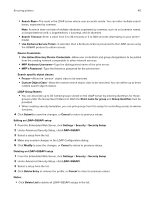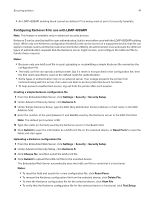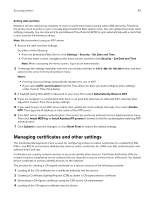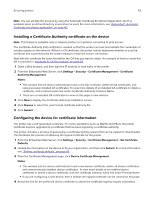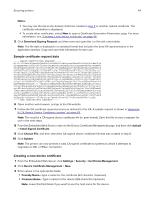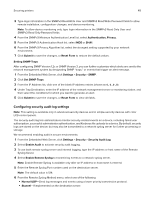Lexmark MS817 Embedded Web Server Administrator s Guide - Page 44
Sample certificate request data, Creating a new device certificate
 |
View all Lexmark MS817 manuals
Add to My Manuals
Save this manual to your list of manuals |
Page 44 highlights
Securing printers 44 Notes: • You may use the link to the default certificate created in step 2 or another named certificate. The certificate information is displayed. • To create other certificates, select New to open a Certificate Generation Parameters page. For more information, see "Creating a new device certificate" on page 44. 5 Click Download Signing Request, and then save and open the .csr file with a text editor. Note: The file data is displayed in a standard format that includes the base‑64 representation in the application window. Copy and save that information for later use. Sample certificate request data -----BEGIN CERTIFICATE REQUEST----MIIC+TCCAeECAQAwaDEQMA4GA1UEChMHTGV4bWFyazEOMAwGA1UECxQFUFMmU0Qx EjAQBgNVBAcTCUxleGluZ3RvbjELMAkGA1UECBMCS1kxCzAJBgNVBAYTAlVTMRYw FAYDVQQDEw1MZXhtYXJrIE1YODEyMIIBIjANBgkqhkiG9w0BAQEFAAOCAQ8AMIIB CgKCAQEAtqZYnFpgp9CfvK9cp4WY+jcerPHZkqTdCmyo8TcVArItFXPZk0XwzirZ UvdA6lgnEc2lA9QG4M9ldm2Kg48qnUvTq8qGbs09FtoS3ayYfY6HxF5NXiQdkJTh 8coS3E3k8ZdM5kP4UFBL3dTf1POTbn1FEQf5YwVCmjxFjDv48xXobzSfu/cqC42e KZsH4EK6thVOy0KoScPbO5DfI5m0xm6ZRlPjaA6NXu/4pZQYtcuur2hhI/7mrkTb flX6P9aa2rYL+WDypaNyKJxfygfk090bI+L1rRWHKEKu+GOGfO1+NjFvlm6Kr82C nOIpV/x8fU6WRFbG7z2gVHisTW1tCwIDAQABoEwwSgYJKoZIhvcNAQkOMT0wOzAP BgNVHREECDAGhwT/////MAkGA1UdEwQCMAAwHQYDVR0OBBYEFLOZMlQBnxiCfLx3 6VDLpC88HgSzMA0GCSqGSIb3DQEBBQUAA4IBAQBwTHx62ROkOh8IbUv5tTWyYeUc ayiPW+8ekGyHXajFybXTzKxu2KMUCeQen6CIeGq6MJWiQ1BvpVrIlPsCH8H2mbxD 1dWutSMtDJR6W9Cgk/TLXzKbdhVwd7yY8XhGkigj6c4k2C6dxRNaxvNWU06JCrVp nfFQvyQq88M7tZuhHbvD8+AkCOsub1hceGSQPhtdo8Ctlu1uDKe99u5uCFabiHs0 sbQJFUkEkA9AJBGLEUjRWl8B+bauYn2eSCgF8+tppgMSKFRays5M3Kt7UPiT5WiE afQqHR4K/E0mzx+++1S+4yriryt7gNw6ofoJwV4i7YVBOJWHDN5S9e/TIxdX -----END CERTIFICATE REQUEST----- 6 Open another web browser, and go to the CA website. 7 Follow the CA certificate request process as defined for the CA. A sample request is shown in "Appendix B: CA‑Signed Device Certificate creation" on page 82. Note: The result is a CA‑signed device certificate file (in .pem format). Save this file on your computer for use in the next steps. 8 From the Embedded Web Server, return to the Device Certificate Management page, and then click default > Install Signed Certificate. 9 Click Choose File, and then select the CA‑signed device certificate file that was created in step 8. 10 Click Submit. Note: The printer can now present a valid CA‑signed certificate to systems to which it attempts to negotiate an SSL or IPSec connection. Creating a new device certificate 1 From the Embedded Web Server, click Settings > Security > Certificate Management. 2 Click Device Certificate Management > New. 3 Enter values in the appropriate fields: • Friendly Name-Type a name for the certificate (64‑character maximum). • Common Name-Type a name for the device (128‑character maximum). Note: Leave this field blank if you want to use the host name for the device.