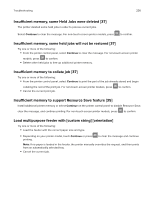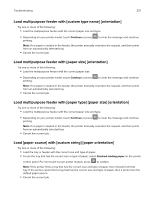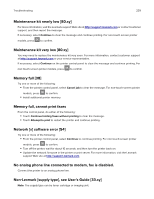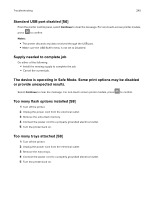Lexmark MX517 User Guide - Page 241
Reinstall missing or unresponsive cartridge [31.xy], Remove paper from standard output bin
 |
View all Lexmark MX517 manuals
Add to My Manuals
Save this manual to your list of manuals |
Page 241 highlights
Troubleshooting 241 Reinstall missing or unresponsive cartridge [31.xy] Try one or more of the following: • Check if the toner cartridge is missing. If missing, then install the toner cartridge. For information on installing the toner cartridge, see the "Replacing supplies" section. • If the toner cartridge is installed, then remove and reinstall the unresponsive toner cartridge. Note: If the message appears after reinstalling the supply, then replace the toner cartridge. The cartridge may be defective or a non‑genuine Lexmark supply. For more information, see "Using genuine Lexmark parts and supplies" on page 209. Remove paper from standard output bin Remove the paper stack from the standard bin. The printer automatically detects paper removal and resumes printing. If removing the paper does not clear the message, then select Continue on the printer control panel. For non-touch-screen printer models, press to confirm. Replace all originals if restarting job. From the printer control panel, try one or more of the following: • Select Cancel job to clear the message and cancel the scan job. • Select Scan from automatic feeder to continue scanning from the ADF immediately after the last successful scan job. • Select Scan from flatbed to continue scanning from the scanner immediately after the last successful scan job. • Select Finish job without further scanning to end the last successful scan job. • Select Restart job to restart the scan job with the same settings from the previous scan job. • For non‑touch‑screen printer models, press to confirm. Replace cartridge, 0 estimated pages remain [88.xy] Replace the toner cartridge to clear the message and continue printing. For more information, see the instruction sheet that came with the supply or see the "Replacing supplies" section of the User's Guide. Note: If you do not have a replacement cartridge, then see the "Ordering supplies" section of the User's Guide or visit www.lexmark.com. Replace defective imaging unit [31.xy] Replace the defective imaging unit to clear the message. For more information, see the instruction sheet that came with the supply or see the "Replacing supplies" section of the User's Guide. Note: If you do not have a replacement imaging unit, then see the "Ordering supplies" section of the User's Guide or visit www.lexmark.com.