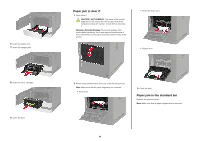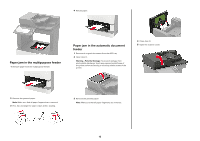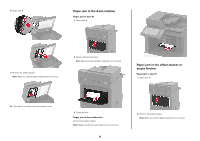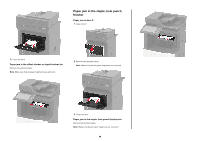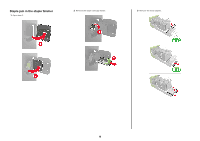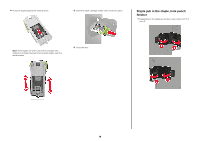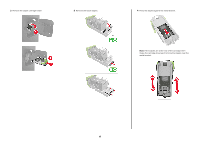Lexmark MX822 Quick Reference - Page 12
Paper jam in the multipurpose feeder, Paper jam in the automatic document, feeder
 |
View all Lexmark MX822 manuals
Add to My Manuals
Save this manual to your list of manuals |
Page 12 highlights
4 Reload paper. Paper jam in the multipurpose feeder 1 Remove paper from the multipurpose feeder. Paper jam in the automatic document feeder 1 Remove all original documents from the ADF tray. 2 Open door D. Warning-Potential Damage: To prevent damage from electrostatic discharge, touch any exposed metal frame of the printer before accessing or touching interior areas of the printer. 4 Close door D. 5 Open the scanner cover. 2 Remove the jammed paper. Note: Make sure that all paper fragments are removed. 3 Flex, fan, and align the paper edges before loading. 3 Remove the jammed paper. Note: Make sure that all paper fragments are removed. 12

Paper jam in the multipurpose feeder
1
Remove paper from the multipurpose feeder.
2
Remove the jammed paper.
Note:
Make sure that all paper fragments are removed.
3
Flex, fan, and align the paper edges before loading.
4
Reload paper.
Paper jam in the automatic document
feeder
1
Remove all original documents from the ADF tray.
2
Open door D.
Warning—Potential Damage:
To prevent damage from
electrostatic discharge, touch any exposed metal frame of
the printer before accessing or touching interior areas of the
printer.
3
Remove the jammed paper.
Note:
Make sure that all paper fragments are removed.
4
Close door D.
5
Open the scanner cover.
12