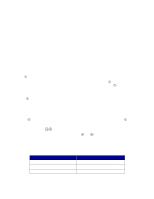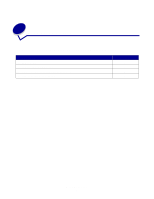Lexmark MarkNet N7000e User's Guide for Macintosh - Page 10
Print a print server setup From the print server operator panel, From the Finder window
 |
View all Lexmark MarkNet N7000e manuals
Add to My Manuals
Save this manual to your list of manuals |
Page 10 highlights
Print a print server setup page The setup page lists the network settings, such as the IP address, Netmask, Gateway, DHCP status, and so on. To print a print server setup page, do one of the following: From the print server operator panel: 1 Press until Menu appears, and then press . 2 Press until Reports appears, and then press . 3 Press until Setup page appears, and then press . Note: If your print server is a four-port model, use the navigation buttons to scroll to the desired port. From the Finder window: 1 Launch Safari. 2 From the Safari menu, choose Preferences. 3 Select Bookmarks. 4 From the Bookmarks Bar and Bookmarks Menu, select Include Rendezvous or Include Bonjour. 5 Close the Bookmarks window. 6 From the Safari menu bar, click Bookmarks. 7 Click Rendezvous or Bonjour, and then double-click the print server and printer. 8 Click Reports. 9 Click Print Server Setup Page. 10 Click File Æ Print. If you already know the print server IP address: 1 Launch Safari. 2 Enter the IP address of the print server as the URL. 3 Click Reports. 4 Click Print Server Setup Page. 5 Click File Æ Print. How Do I?... 10