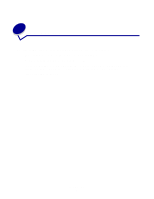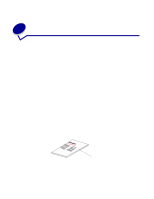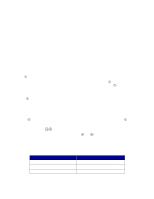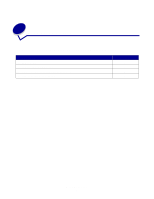Lexmark MarkNet N7000e User's Guide for Macintosh - Page 7
The LCD is not on, The network indicator lights are off
 |
View all Lexmark MarkNet N7000e manuals
Add to My Manuals
Save this manual to your list of manuals |
Page 7 highlights
The LCD is not on If the LCD backlight is not illuminated after the power supply cord is plugged into an electrical outlet, make sure: • The power supply is properly connected to the print server and the electrical outlet. • There is no problem with the electrical outlet. Note: The LCD backlight wil turn itself off during periods of inactivity. The network indicator lights are off When the network indicator lights are off, there is no network link. Note: For more information about network indicator lights, see page 5. The print server was not automatically discovered 1 Make sure the print server and the computer are on the same subnet. 2 Launch Safari. 3 From the Safari menu bar, click Safari Æ Preferences. 4 Select Bookmarks. 5 From the Bookmarks Bar and Bookmarks Menu, select Include Rendezvous or Include Bonjour. 6 Close the Bookmarks window. 7 From the Safari menu bar, click Bookmarks. 8 Click Rendezvous or Bonjour, and then double-click the print server and printer. 9 Click the Configuration tab. 10 Enter the appropriate network settings. 11 Click Submit. Troubleshooting 7