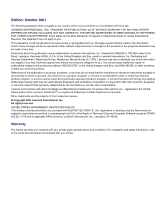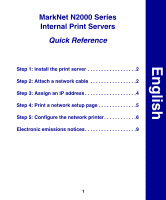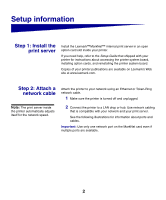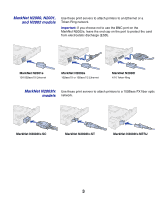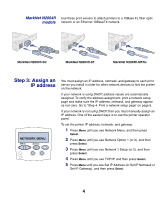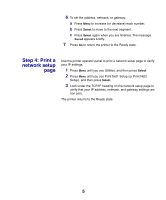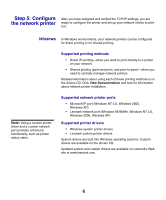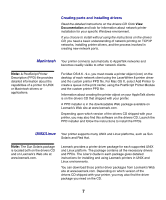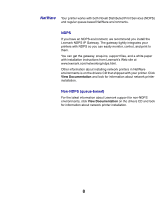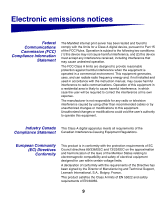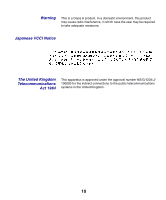Lexmark Network Printer Device MarkNet Internal Print Server Quick Start - Page 7
Step 4: Print a, network setup
 |
View all Lexmark Network Printer Device manuals
Add to My Manuals
Save this manual to your list of manuals |
Page 7 highlights
6 To set the address, netmask, or gateway: a Press Menu to increase (or decrease) each number. b Press Select to move to the next segment. c Press Select again when you are finished. The message Saved appears briefly. 7 Press Go to return the printer to the Ready state. Step 4: Print a network setup page Use the printer operator panel to print a network setup page to verify your IP settings. 1 Press Menu until you see Utilities, and then press Select. 2 Press Menu until you see Print Net1 Setup (or Print Net2 Setup), and then press Select. 3 Look under the TCP/IP heading on the network setup page to verify that your IP address, netmask, and gateway settings are non zero. The printer returns to the Ready state. 5
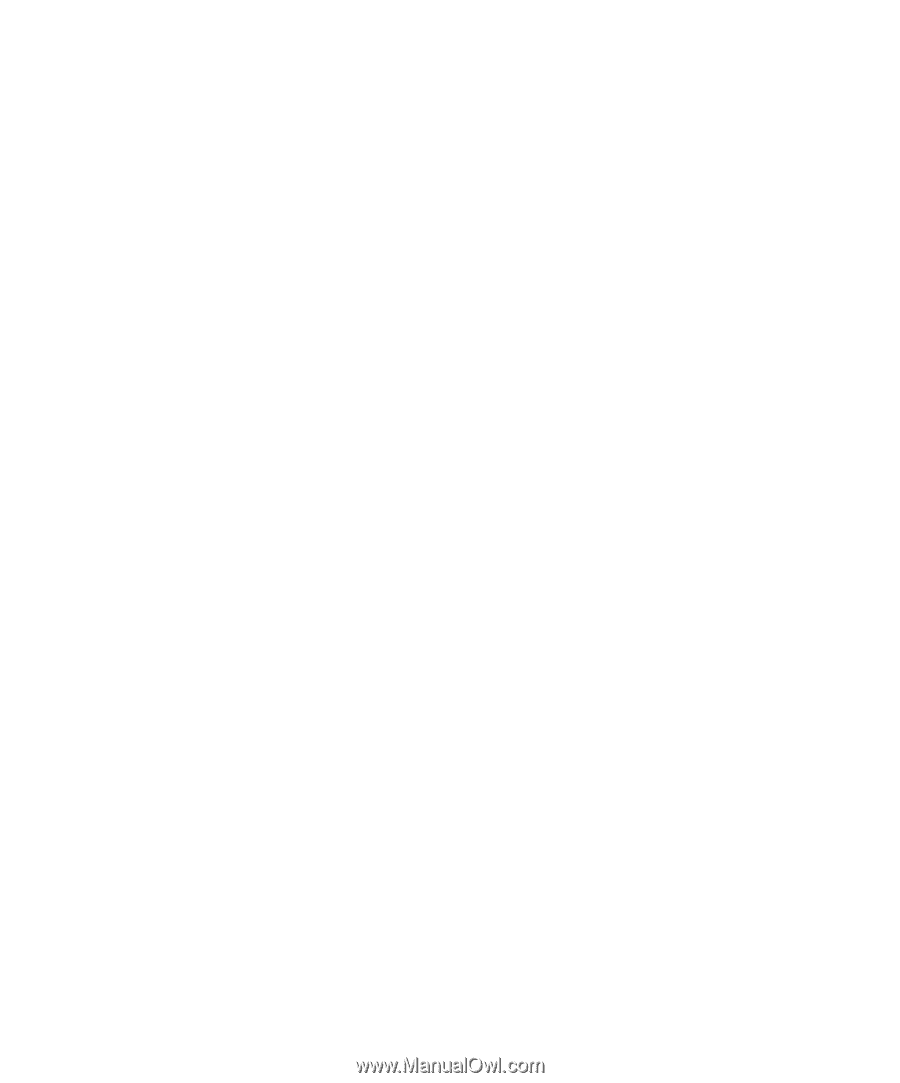
5
6
To set the address, netmask, or gateway:
a
Press
Menu
to increase (or decrease) each number.
b
Press
Select
to move to the next segment.
c
Press
Select
again when you are finished. The message
Saved
appears briefly.
7
Press
Go
to return the printer to the Ready state.
Step 4: Print a
network setup
page
Use the printer operator panel to print a network setup page to verify
your IP settings.
1
Press
Menu
until you see Utilities, and then press
Select
.
2
Press
Menu
until you see Print Net1 Setup (or Print Net2
Setup), and then press
Select
.
3
Look under the TCP/IP heading on the network setup page to
verify that your IP address, netmask, and gateway settings are
non zero.
The printer returns to the Ready state.