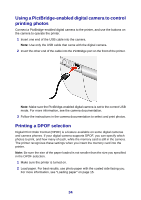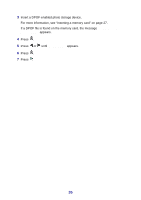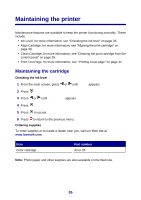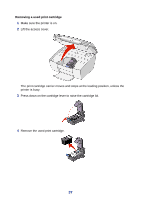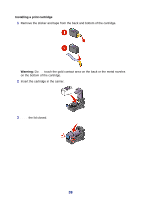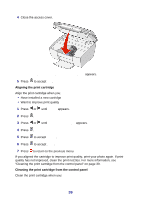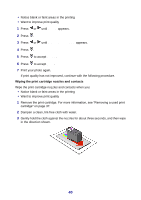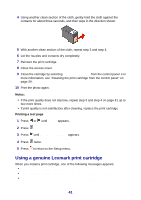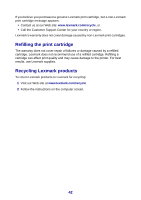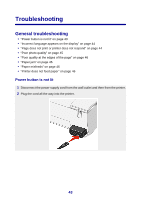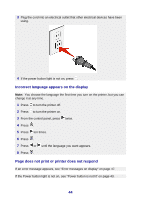Lexmark P450 User's Guide - Page 39
Do you want to align the cartridge?, Setup, Align Cartridge, Align, Aligning the print cartridge
 |
View all Lexmark P450 manuals
Add to My Manuals
Save this manual to your list of manuals |
Page 39 highlights
4 Close the access cover. Do you want to align the cartridge? appears. 5 Press to accept Yes. Aligning the print cartridge Align the print cartridge when you: • Have installed a new cartridge • Want to improve print quality 1 Press or until Setup appears. 2 Press . 3 Press or until Align Cartridge appears. 4 Press . 5 Press to accept Align. 6 Press to accept Done. 7 Press to return to the previous menu. If you aligned the cartridge to improve print quality, print your photo again. If print quality has not improved, clean the print nozzles. For more information, see "Cleaning the print cartridge from the control panel" on page 39. Cleaning the print cartridge from the control panel Clean the print cartridge when you: 39
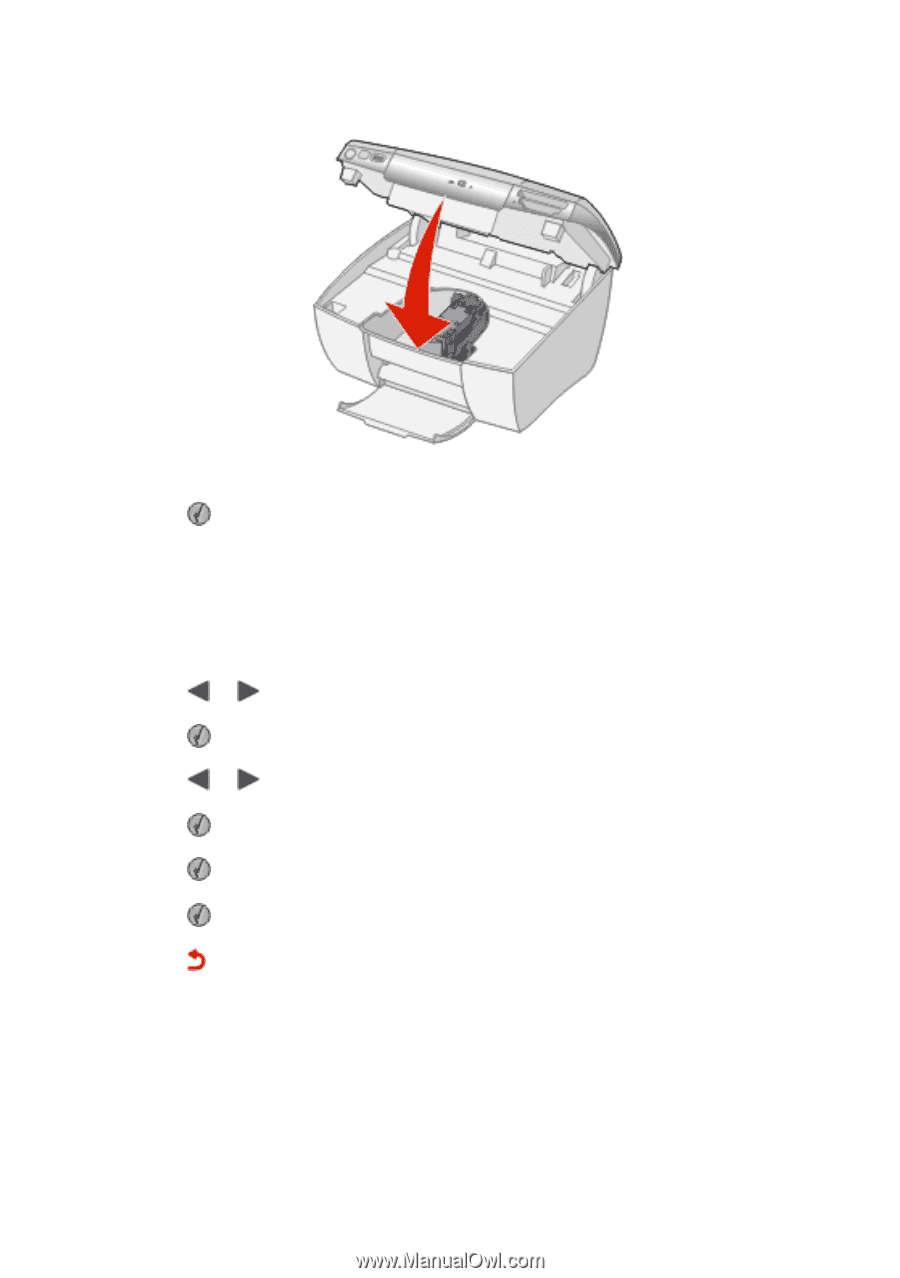
4
Close the access cover.
Do you want to align the cartridge?
appears.
5
Press
to accept
Yes
.
Aligning the print cartridge
Align the print cartridge when you:
•
Have installed a new cartridge
•
Want to improve print quality
1
Press
or
until
Setup
appears.
2
Press
.
3
Press
or
until
Align Cartridge
appears.
4
Press
.
5
Press
to accept
Align
.
6
Press
to accept
Done
.
7
Press
to return to the previous menu.
If you aligned the cartridge to improve print quality, print your photo again. If print
quality has not improved, clean the print nozzles. For more information, see
“Cleaning the print cartridge from the control panel” on page 39.
Cleaning the print cartridge from the control panel
Clean the print cartridge when you:
39