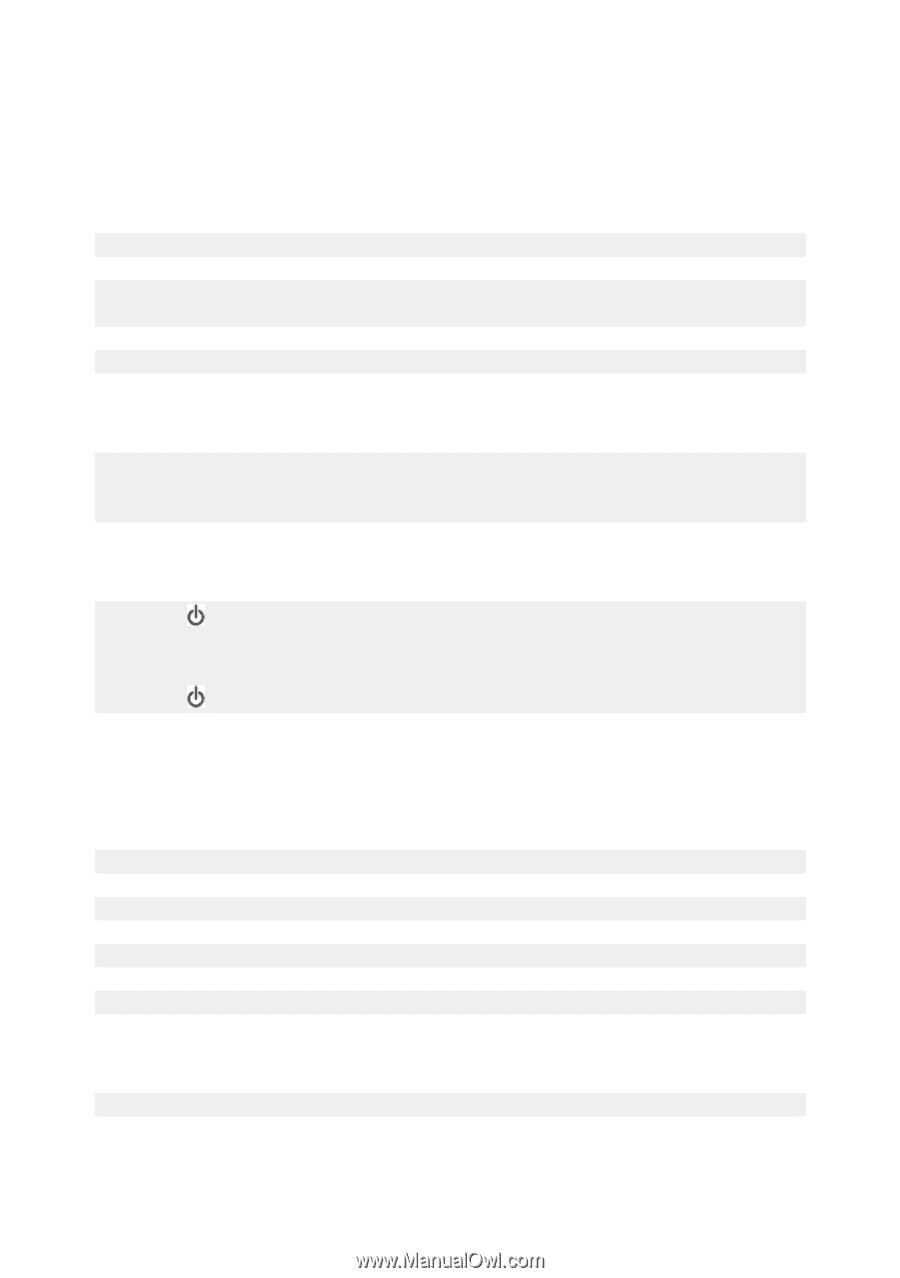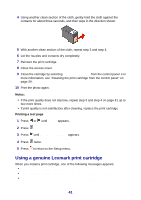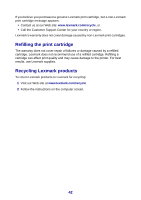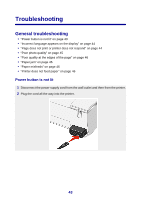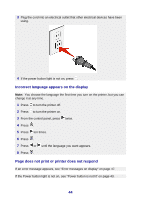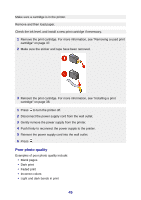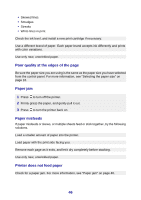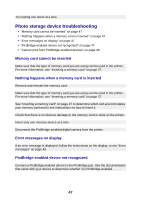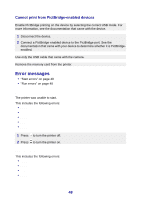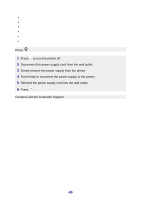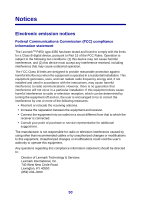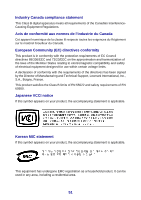Lexmark P450 User's Guide - Page 46
Poor quality at the edges of the Paper jam, Paper misfeeds, Printer does not feed paper - ink cartridges
 |
View all Lexmark P450 manuals
Add to My Manuals
Save this manual to your list of manuals |
Page 46 highlights
• Skewed lines • Smudges • Streaks • White lines in print Check the ink level, and install a new print cartridge if necessary. Use a different brand of paper. Each paper brand accepts ink differently and prints with color variations. Use only new, unwrinkled paper. Poor quality at the edges of the page Be sure the paper size you are using is the same as the paper size you have selected from the control panel. For more information, see "Selecting the paper size" on page 16. Paper jam 1 Press to turn off the printer. 2 Firmly grasp the paper, and gently pull it out. 3 Press to turn the printer back on. Paper misfeeds If paper misfeeds or skews, or multiple sheets feed or stick together, try the following solutions. Load a smaller amount of paper into the printer. Load paper with the print side facing you. Remove each page as it exits, and let it dry completely before stacking. Use only new, unwrinkled paper. Printer does not feed paper Check for a paper jam. For more information, see "Paper jam" on page 46. 46