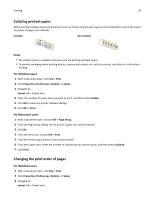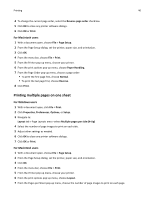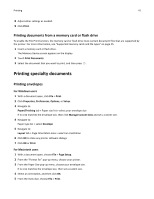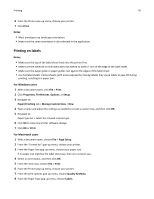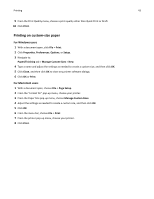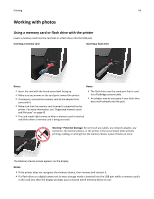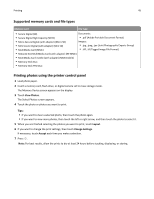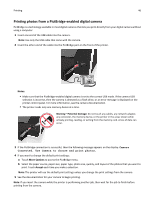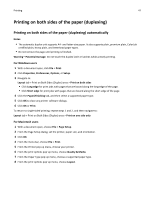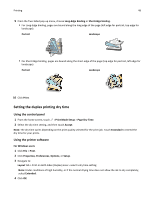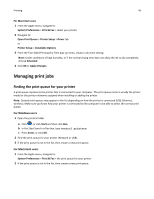Lexmark Pro915 User's Guide - Page 44
Working with photos, Using a memory card or flash drive with the printer - fls file
 |
View all Lexmark Pro915 manuals
Add to My Manuals
Save this manual to your list of manuals |
Page 44 highlights
Printing 44 Working with photos Using a memory card or flash drive with the printer Insert a memory card into the card slot or a flash drive into the USB port Inserting a memory card Inserting a flash drive SD/MS-Duo/MMC FLASH DRIVE SD/MS-Duo/MMC Notes: Notes: • Insert the card with the brand name label facing up. • Make sure any arrows on the card point toward the printer. • If necessary, connect the memory card to the adapter that came with it. • Make sure that the memory card inserted is supported by the printer. For more information, see "Supported memory cards and file types" on page 45. • The card reader light comes on when a memory card is inserted and blinks when a memory card is being accessed. • The flash drive uses the same port that is used for a PictBridge camera cable. • An adapter may be necessary if your flash drive does not fit directly into the port. FLASH DRIVE SD/MS-Duo/MMC Warning-Potential Damage: Do not touch any cables, any network adapter, any connector, the memory device, or the printer in the areas shown while actively printing, reading, or writing from the memory device. A loss of data can occur. The Memory Device screen appears on the display. Notes: • If the printer does not recognize the memory device, then remove and reinsert it. • If a flash drive or a digital camera set to mass storage mode is inserted into the USB port while a memory card is in the card slot, then the display prompts you to choose which memory device to use.