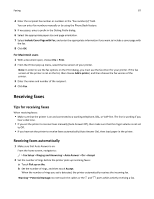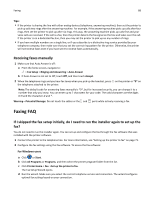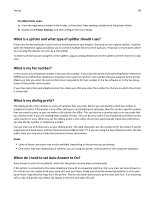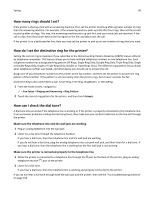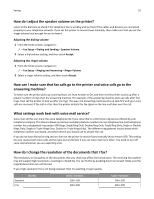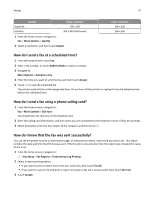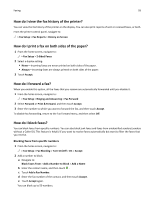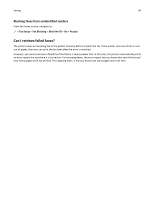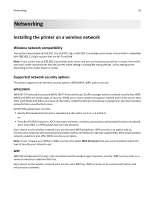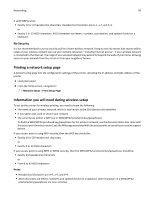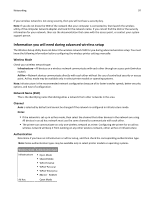Lexmark Pro915 User's Guide - Page 92
How do I send a fax at a scheduled time?, How do I send a fax using a phone calling card? - printer black ink
 |
View all Lexmark Pro915 manuals
Add to My Manuals
Save this manual to your list of manuals |
Page 92 highlights
Faxing 92 Quality Black resolution Superfine 300 x 300 Ultrafine 300 x 300 (half‑toned) 1 From the home screen, navigate to: Fax > More Options > Quality 2 Select a resolution, and then touch Accept. Color resolution 200 x 200 200 x 200 How do I send a fax at a scheduled time? 1 From the home screen, touch Fax. 2 Enter a fax number, or touch Address Book to import a contact. 3 Navigate to: More Options > Schedule a Fax 4 Enter the time you want to send the fax, and then touch Accept. 5 Touch to save the scheduled fax. The printer sends the fax at the designated time. Do not turn off the printer or unplug it from the telephone line before the scheduled time. How do I send a fax using a phone calling card? 1 From the home screen, navigate to: Fax > More Options > Dial tone You should hear the dial tone of the telephone line. 2 Enter the calling card information, and then when you are connected to the telephone carrier, follow the prompts. 3 When prompted, enter the fax number of the recipient, and then touch . How do I know that the fax was sent successfully? You can set the printer to print a confirmation page, or transmission report, every time you send a fax. This report includes the date and time that the fax was sent. If the fax job is unsuccessful, then the report also includes the cause of the error. 1 From the home screen, navigate to: > Fax Setup > Fax Reports > Transmission Log Printing 2 Select a report printing option: • If you want to print a report every time you send a fax, then touch For All. • If you want to save on ink and print a report only when a fax job is unsuccessful, then touch On Error. 3 Touch Accept.