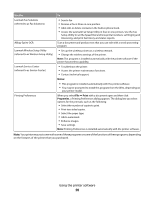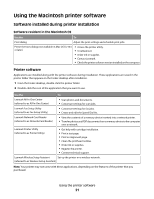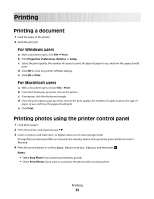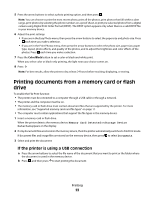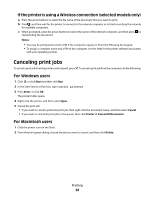Lexmark S305 Quick Reference Guide - Page 25
Copying, Tips for copying, Making copies, Copying photos - printer not printing color
 |
UPC - 734646318280
View all Lexmark S305 manuals
Add to My Manuals
Save this manual to your list of manuals |
Page 25 highlights
Copying ADF Scanner glass Use the ADF for multiple-page documents. Note: The ADF is available only on selected models. If you purchased a printer without an ADF, then load original documents or photos on the scanner glass. Use the scanner glass for single pages, small items (such as postcards or photos), transparencies, photo paper, or thin media (such as magazine clippings). Tips for copying • When using the ADF, adjust the paper guide on the ADF to the width of the original document. • When using the scanner glass, close the top cover to avoid dark edges on the scanned image. • Do not load postcards, photos, small items, transparencies, photo paper, or thin media (such as magazine clippings) into the ADF. Place these items on the scanner glass. Making copies 1 Load paper. 2 Load an original document faceup into the ADF or facedown on the scanner glass. 3 From the printer control panel, press . 4 Press the arrow buttons to select the number of copies, and then press the Color/Black button to set a color or black-and-white copy. When you select color or black-only printing, the light near your choice comes on. 5 Press . Copying photos 1 Load photo paper. 2 Place a photo facedown on the scanner glass. Copying 25