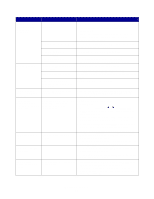Lexmark X215 User's Guide - Page 81
Printing and copying problems - driver scan
 |
View all Lexmark X215 manuals
Add to My Manuals
Save this manual to your list of manuals |
Page 81 highlights
Printing and copying problems Problem Possible cause Solution Machine does not print. Machine is not receiving power. • Check the power cord connections. • Check the power switch and the power source. Machine is busy scanning. Wait until scanning is complete before using the printer. Machine is not selected as the default printer. Select Lexmark X215 as your default printer in Windows. Front or rear covers are not Close the covers. closed. Paper jam. Clear the paper jam. See page 73. No paper loaded. Load paper. See page 21. Toner cartridge is not installed. Install the toner cartridge. See page 11. Connection cable between the computer and the machine is not connected properly. Disconnect the printer cable, and then reconnect it. Connection cable between the computer and the machine is defective. • If possible, attach the cable to another computer that is working properly and print a job. • Try a new printer cable. Port setting is incorrect. • Check the Windows printer setting to make sure that the print job is sent to the correct port, for example, LPT1. • If the computer has more than one port, make sure that the machine is attached to the correct one. Configuration incorrect. Ensure the printer settings are correct. Machine is malfunctioning. Check the display message on the operator panel to determine if the machine is indicating a system error. Print job is extremely Job may be very complex. slow. • Reduce the complexity of the page. • Adjust the print quality settings. If using Windows 98/Me, the Spool setting may be set incorrectly. 1 Click Start Settings Printers. 2 Right-click the Lexmark X215 printer icon. 3 Click Properties. 4 From the Details tab, click Spool Settings. 5 Select the spool setting you want. Half the page is blank. Page orientation setting may Change the page orientation in your program. See be incorrect. page 31. Paper size and the paper size Ensure that the paper size in the printer driver settings do not match. settings matches the paper in the tray. Solving problems 81