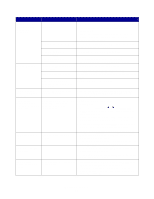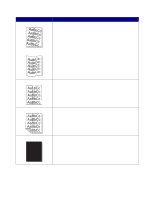Lexmark X215 User's Guide - Page 87
Problem, Solution, not absorb too much moisture. - scanner software
 |
View all Lexmark X215 manuals
Add to My Manuals
Save this manual to your list of manuals |
Page 87 highlights
Problem Gray background AaBbCc AaBbCc AaBbCc AaBbCc AaBbCc Toner smear Solution If the amount of background shading becomes unacceptable, the procedures below may fix the problem. • Use lighter weight pages. See page 21. • Check the machine's environment. Very dry (low humidity) or humid (higher than 80% RH) conditions can increase the amount of background shading. • Install a new toner cartridge. See page 65. • Clean the inside of the machine. See page 63. • Check the paper type and quality. See page 21. • Install a new toner cartridge. See page 65. Repetitive defects AaBbCc AaBbCc AaBbCc AaBbCc AaBbCc Background scatter A Misformed characters If marks repeatedly appear on the printed side of the page at even intervals: • The toner cartridge may be damaged. If a repetitive mark occurs on the page, print a cleaning sheet several times to clean the cartridge. See page 68. After the printout, if you still have the same problems, install a new toner cartridge. See page 65. • Parts of the machine may have toner on them. If the defects occur on the back of the page, the problem will likely correct itself after a few more pages. • The fusing assembly may be damaged. Contact a service representative. Background scatter results from bits of toner distributed on the printed page. • The paper may be too damp. Try printing with a different batch of paper. Do not open packages of paper until necessary so that the paper does not absorb too much moisture. • If background scatter occurs on an envelope, change the printing layout to avoid printing over areas that have overlapping seams on the reverse side. Printing on seams can cause problems. • If background scatter covers the entire surface area of a printed page, adjust the print resolution through your software program or the printer properties. • If characters are improperly formed and producing hollow images, the paper stock may be too slick. Try a different paper. See page 21. • If characters are improperly formed and producing a wavy effect, the scanner unit may need service. Contact a service representative. Solving problems 87