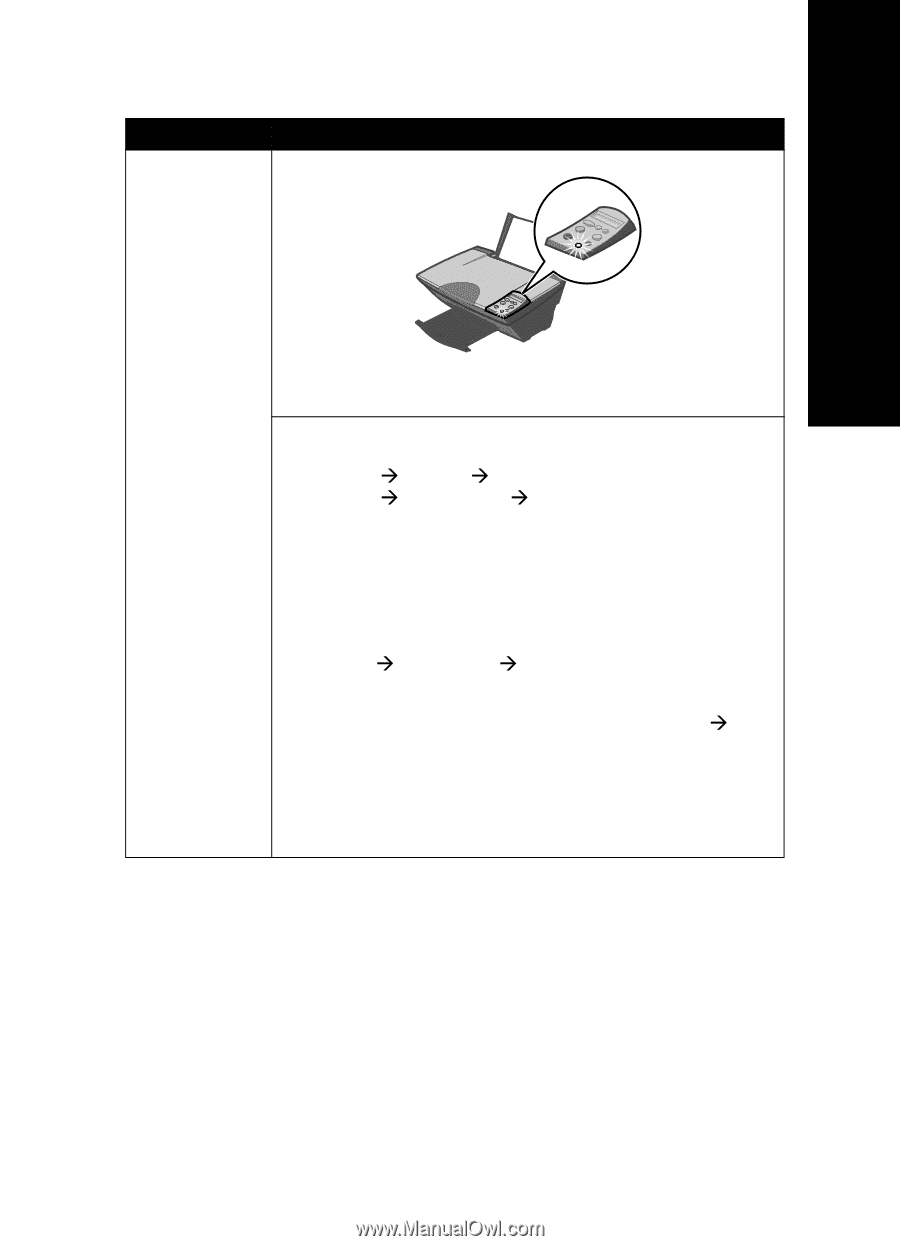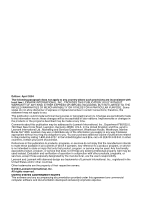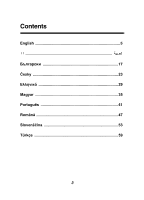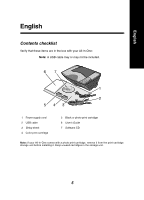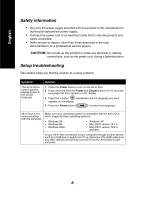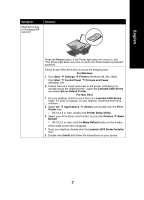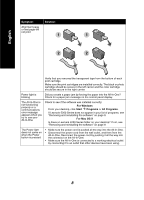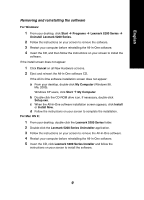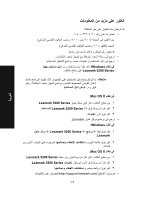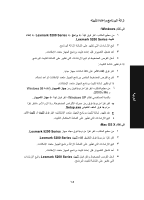Lexmark X5270 Setup Guide - Page 7
Set as Default Printer
 |
View all Lexmark X5270 manuals
Add to My Manuals
Save this manual to your list of manuals |
Page 7 highlights
English Symptom: Alignment page or test page will not print Solution: Press the Power button. If the Power light does not come on, see "The Power light does not come on when the Power button is pressed" symptom. Check to see if the All-In-One is set as the default printer. For Windows 1 Click Start Æ Settings Æ Printers (Windows 98, Me, 2000). Click Start Æ Control Panel Æ Printers and Faxes (Windows XP). 2 Unless there is a check mark next to the printer (indicating it is already set as the default printer), right-click Lexmark 5200 Series and select Set as Default Printer. For Mac OS X 1 On your desktop, check to see if there is a Lexmark 5200 Series folder. If it does not appear on your desktop, install the All-In-One software. 2 Select Go Æ Applications Æ Utilities and double-click the Print Center icon. - OS 10.2.3 or later, double-click Printer Setup Utility. 3 Select your All-In-One in the Printer List and click Printers Æ Make Default. - OS 10.2.3 or later: click the Make Default button on the toolbar. If the install screen did not appear: 1 From your desktop, double-click the Lexmark 5200 Series Installer icon. 2 Double-click Install and follow the instructions on your screen. 7