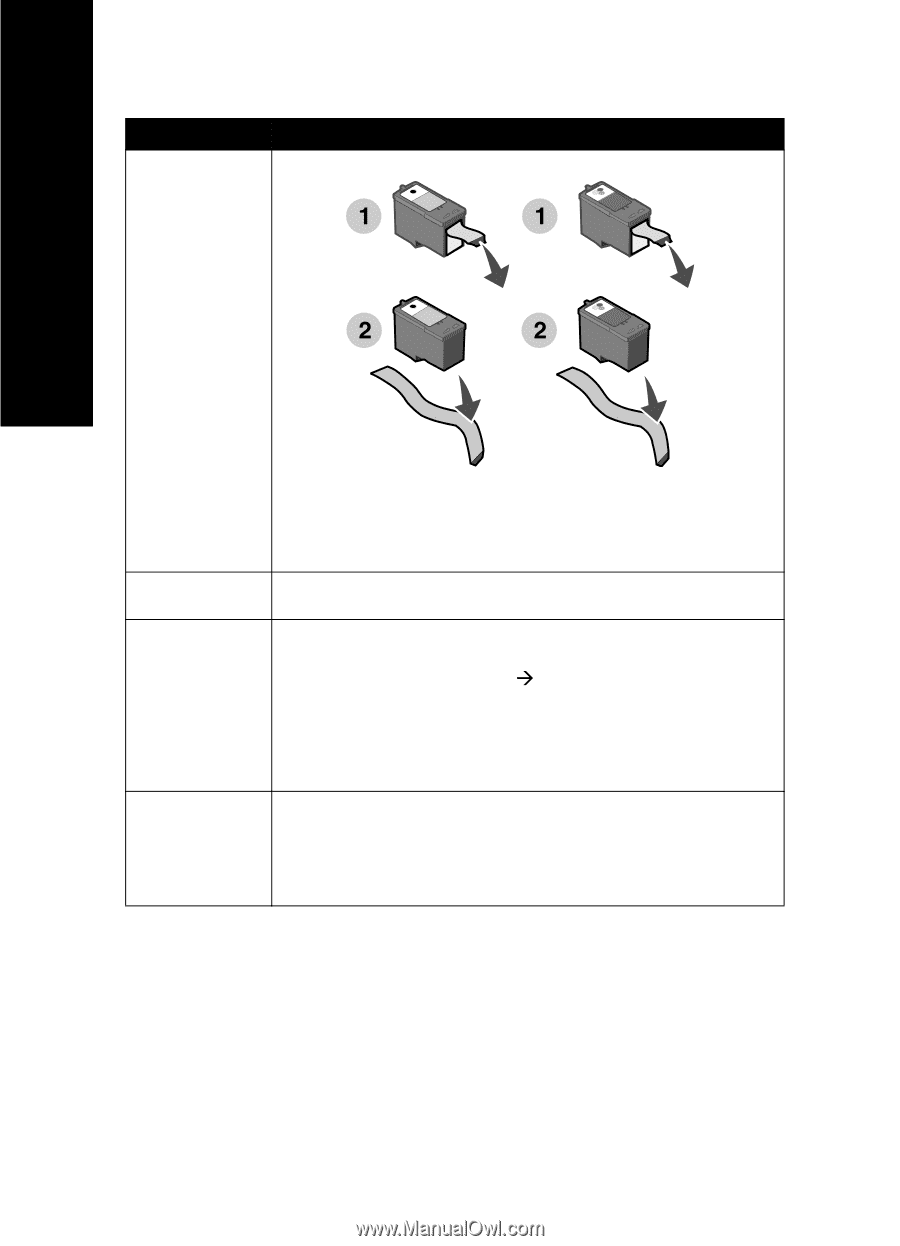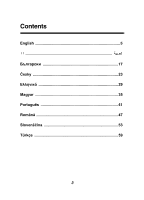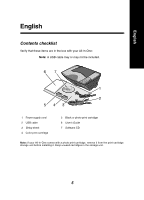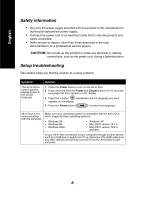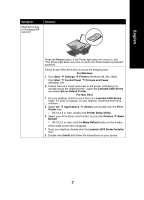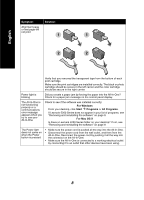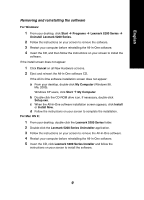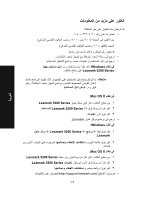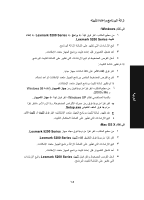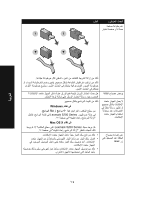Lexmark X5270 Setup Guide - Page 8
For Windows, Start, Programs, For Mac OS X - will not print
 |
View all Lexmark X5270 manuals
Add to My Manuals
Save this manual to your list of manuals |
Page 8 highlights
Symptom: Alignment page or test page will not print Solution: English Verify that you removed the transparent tape from the bottom of each print cartridge. Make sure the print cartridges are installed correctly. The black or photo cartridge should be secure in the left carrier and the color cartridge should be secure in the right carrier. Power light is blinking Did you create a paper jam by forcing the paper into the All-In-One? Check for a paper jam message on the control panel display. The All-In-One is not functioning properly or a communications error message appears when you try to use your All-In-One Check to see if the software was installed correctly: For Windows From your desktop, click Start Æ Programs or All Programs. If Lexmark 5200 Series does not appear in your list of programs, see "Removing and reinstalling the software" on page 9. For Mac OS X Is there a Lexmark 5200 Series folder on your desktop? If not, see "Removing and reinstalling the software" on page 9. The Power light does not come on when the Power button is pressed • Make sure the power cord is pushed all the way into the All-In-One. • Disconnect the power cord from the wall outlet, and then from the All-In-One. Reconnect the power cord by pushing it all the way into the connector on the All-In-One. • Make sure the All-In-One is connected to a working electrical outlet by connecting it to an outlet that other devices have been using. 8