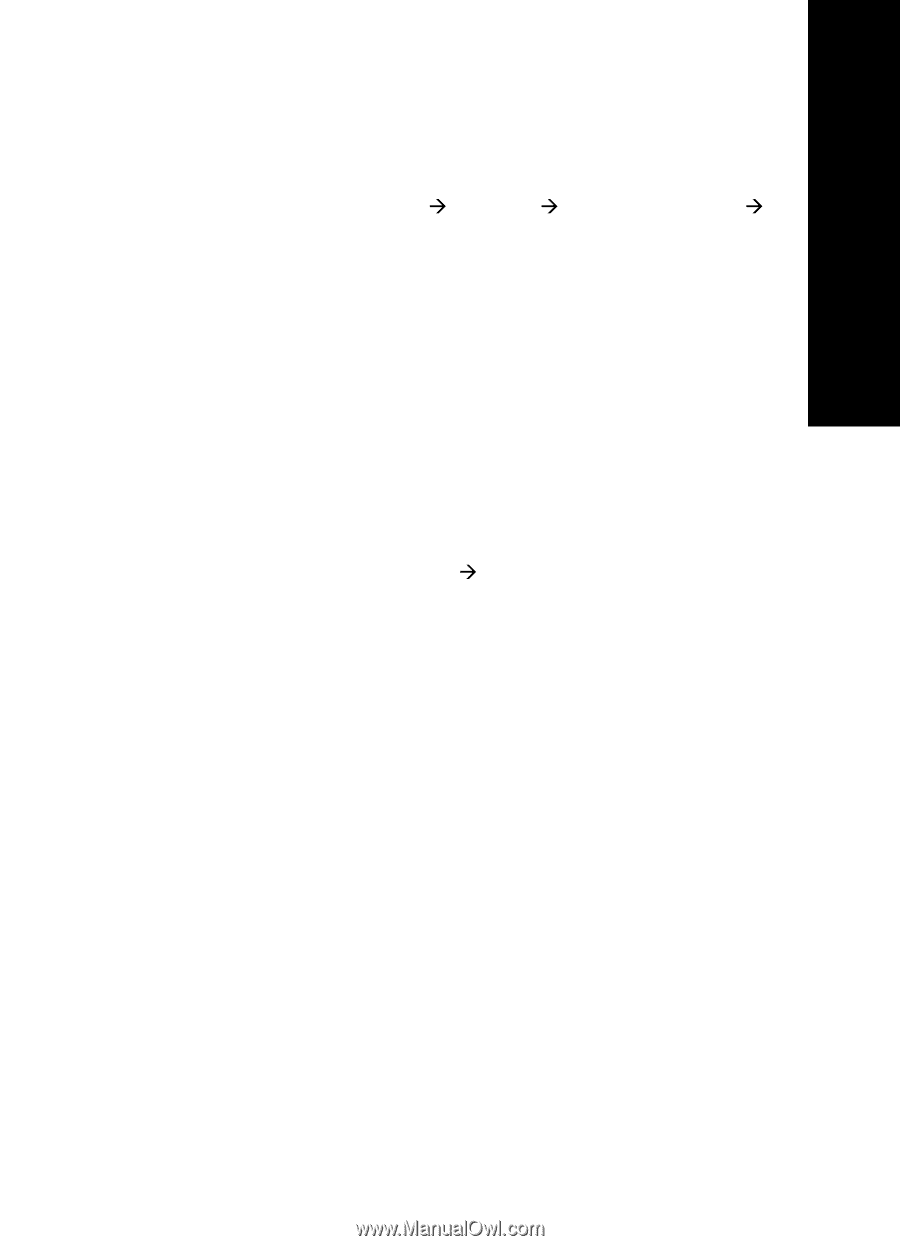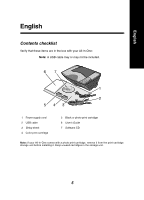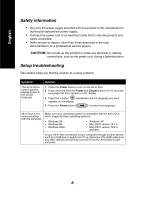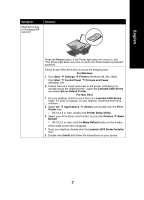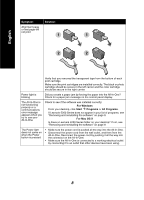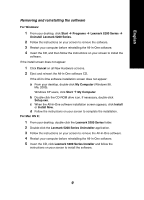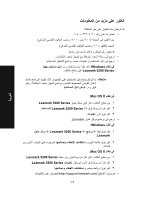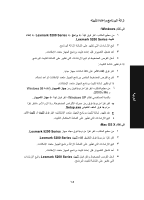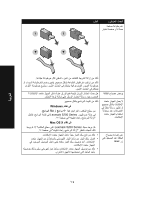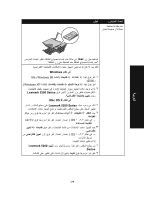Lexmark X5270 Setup Guide - Page 9
Removing and reinstalling the software - installation
 |
View all Lexmark X5270 manuals
Add to My Manuals
Save this manual to your list of manuals |
Page 9 highlights
English Removing and reinstalling the software For Windows: 1 From your desktop, click Start Æ Programs Æ Lexmark 5200 Series Æ Uninstall Lexmark 5200 Series. 2 Follow the instructions on your screen to remove the software. 3 Restart your computer before reinstalling the All-In-One software. 4 Insert the CD, and then follow the instructions on your screen to install the software. If the install screen does not appear: 1 Click Cancel on all New Hardware screens. 2 Eject and reinsert the All-In-One software CD. If the All-In-One software installation screen does not appear: a From your desktop, double-click My Computer (Windows 98, Me, 2000). Windows XP users, click Start Æ My Computer. b Double-click the CD-ROM drive icon. If necessary, double-click Setup.exe. c When the All-In-One software installation screen appears, click Install or Install Now. d Follow the instructions on your screen to complete the installation. For Mac OS X: 1 From your desktop, double-click the Lexmark 5200 Series folder. 2 Double-click the Lexmark 5200 Series Uninstaller application. 3 Follow the instructions on your screen to remove the All-In-One software. 4 Restart your computer before reinstalling the All-In-One software. 5 Insert the CD, click Lexmark 5200 Series Installer and follow the instructions on your screen to install the software. 9