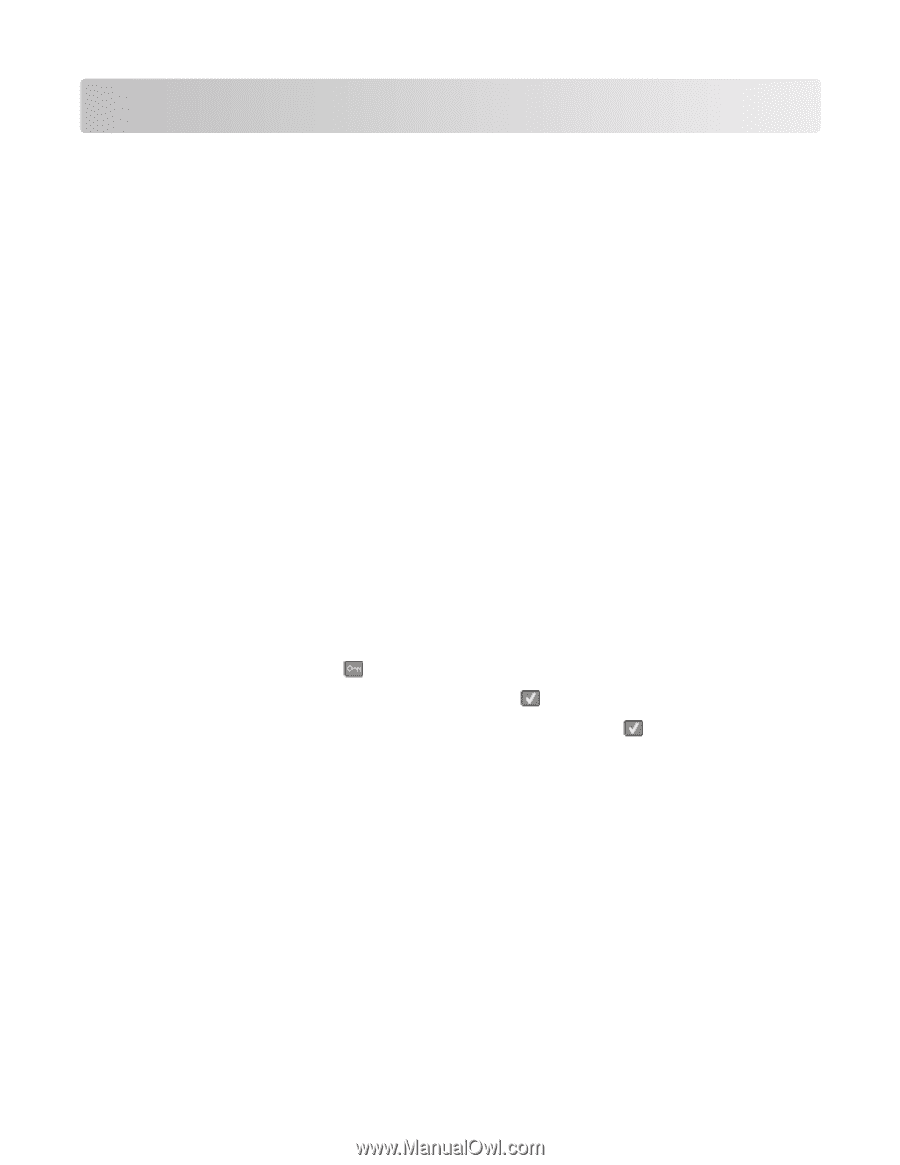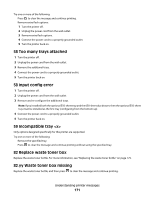Lexmark X543 User's Guide - Page 176
Maintaining the printer, Storing supplies, Checking the status of supplies
 |
View all Lexmark X543 manuals
Add to My Manuals
Save this manual to your list of manuals |
Page 176 highlights
Maintaining the printer Periodically, certain tasks are required to maintain optimum print quality. Storing supplies Choose a cool, clean storage area for the printer supplies. Store supplies right side up in their original packing until you are ready to use them. Do not expose supplies to: • Direct sunlight • Temperatures above 35°C (95°F) • High humidity above 80% • Salty air • Corrosive gases • Heavy dust Checking the status of supplies A message appears on the display when a replacement supply item is needed or when maintenance is required. Checking the status of supplies from the printer control panel You can check the status of printer supplies by printing a menu settings page: 1 Make sure the printer is on and Ready appears. 2 From the printer control panel, press . 3 Press the arrow buttons until Reports appears, and then press . 4 Press the arrow buttons until Menu Settings Page appears, and then press . Checking the status of supplies from a network computer Note: The computer must be connected to the same network as the printer. 1 Type the printer IP address into the address field of your Web browser. Note: If you do not know the IP address of the printer, print a network setup page and locate the IP address in the TCP/IP section. 2 Click Device Status. The Device Status page appears, displaying a summary of supply levels. Maintaining the printer 176