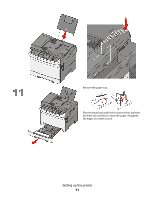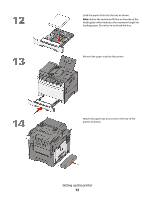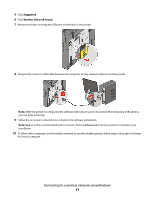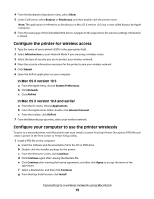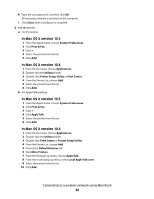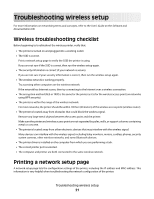Lexmark X544 Wireless Setup Guide - Page 16
Connecting to a wireless network using Windows, Installing the printer on a wireless network (Windows)
 |
View all Lexmark X544 manuals
Add to My Manuals
Save this manual to your list of manuals |
Page 16 highlights
Connecting to a wireless network using Windows Installing the printer on a wireless network (Windows) Before you install the printer on a wireless network, make sure that: • Your wireless network is set up and working properly. • The computer you are using is connected to the same wireless network where you want to set up the printer. 1 Connect the power cable to the printer and then to a properly grounded electrical outlet, and then turn the printer on. Note: For fax setup, see the User's Guide on the Software and Documentation CD. Make sure the printer and computer are fully on and ready. Do not connect the USB cable until instructed to do so on the screen. 2 Insert the Software and Documentation CD. 3 Click Install. 4 Click Agree. Connecting to a wireless network using Windows 16