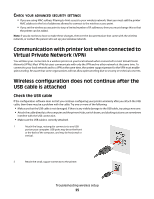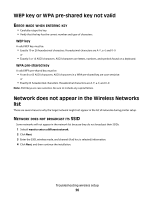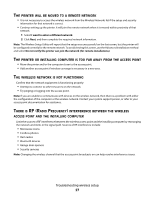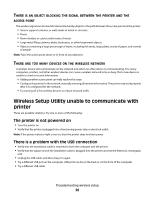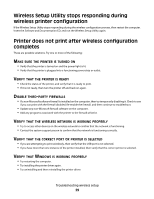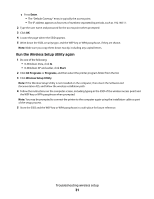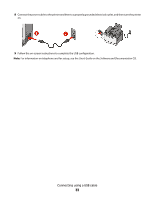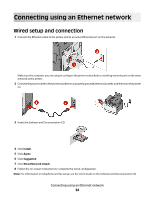Lexmark X544 Wireless Setup Guide - Page 30
Verify that the printer is working, Make sure the printer driver is installed on the printer - driver xp
 |
View all Lexmark X544 manuals
Add to My Manuals
Save this manual to your list of manuals |
Page 30 highlights
VERIFY THAT THE PRINTER IS WORKING • Insert the Software and Documentation CD, and set up the printer using a USB connection. • If the printer works over a USB connection, then the printer is working properly. MAKE SURE THE PRINTER DRIVER IS INSTALLED ON THE PRINTER All computers that print to the wireless printer must first have the printer driver installed. Insert the Software and Documentation CD, and install the printer driver. Cannot print and there is a firewall on the computer Third-party (non-Microsoft) firewalls can interfere with wireless printing. If the printer and computer are configured correctly, and the wireless network is working, but the printer will not print wirelessly, then a firewall could be the problem. If there is a firewall (other than the Windows firewall) on the computer, then try one or more of the following: • Update the firewall using the most recent update available from the manufacturer. Refer to the documentation that came with your firewall for instructions on how to do this. • If programs request firewall access when you install the printer or try to print, then make sure you allow those programs to run. • Temporarily disable the firewall, and then install the wireless printer on the computer. Re-enable the firewall when you have completed the wireless installation. Network printer does not show up in the printer selection list during installation MAKE SURE THE PRINTER IS ON THE SAME WIRELESS NETWORK AS THE COMPUTER The SSID of the printer must match the SSID of the wireless network. Find the network SSID 1 Type the IP address of your wireless access point into the address field of your browser. a If you do not know the IP address of the wireless access point, then do one of the following: In Windows Vista 1 Click . 2 Click All Programs Œ Accessories. 3 Click Command Prompt. In Windows XP and earlier 1 Click Start. 2 Click All Programs or Programs Œ Accessories Œ Command Prompt. b Type ipconfig. Troubleshooting wireless setup 30