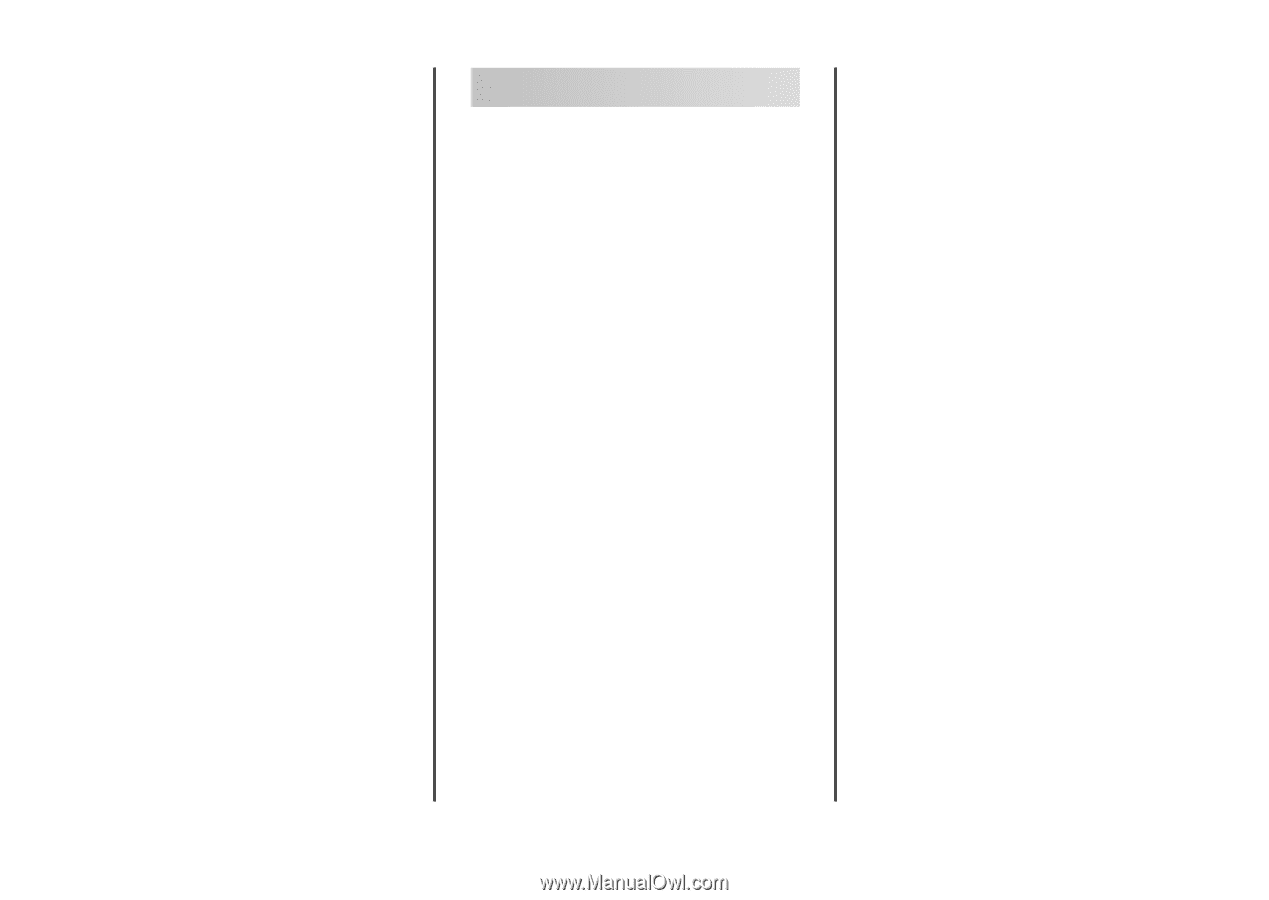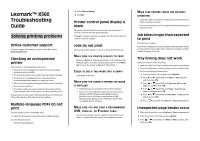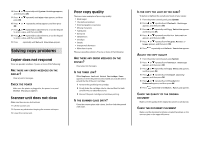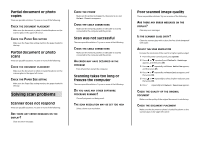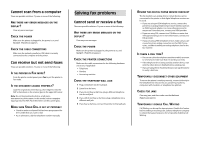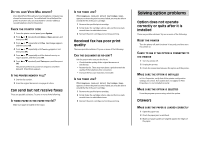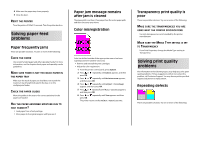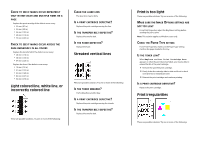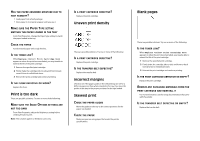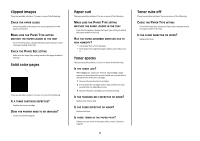Lexmark X560n Troubleshooting Guide - Page 4
Solving fax problems - review
 |
View all Lexmark X560n manuals
Add to My Manuals
Save this manual to your list of manuals |
Page 4 highlights
Cannot scan from a computer These are possible solutions. Try one or more of the following: ARE THERE ANY ERROR MESSAGES ON THE DISPLAY? Clear any error messages. CHECK THE POWER Make sure the printer is plugged in, the power is on, and Select Function appears. CHECK THE CABLE CONNECTIONS Make sure the network, parallel, or USB cable is securely connected to the computer and the printer. Can receive but not send faxes These are possible solutions. Try one or more of the following: IS THE PRINTER IN FAX MODE? From the printer control panel, press Fax to put the printer in Fax mode. IS THE DOCUMENT LOADED PROPERLY? Load the original document faceup, short edge first into the ADF or facedown on the scanner glass in the upper left corner. Note: Do not load postcards, photos, small items, transparencies, photo paper, or thin media (such as magazine clippings) into the ADF. Place these items on the scanner glass. MAKE SURE SPEED DIAL IS SET UP PROPERLY • Check to make sure Speed Dial has been programmed for the number that you want to dial. • As an alternative, dial the telephone number manually. Solving fax problems Cannot send or receive a fax These are possible solutions. Try one or more of the following: ARE THERE ANY ERROR MESSAGES ON THE DISPLAY? Clear any error messages. CHECK THE POWER Make sure the printer is plugged in, the power is on, and Select Function appears. CHECK THE PRINTER CONNECTIONS Make sure the cable connections for the following hardware are secure, if applicable: • Telephone • Handset • Answering machine CHECK THE TELEPHONE WALL JACK 1 Plug a telephone into the wall jack. 2 Listen for a dial tone. 3 If you do not hear a dial tone, plug a different telephone into the wall jack. 4 If you still do not hear a dial tone, plug a telephone into a different wall jack. 5 If you hear a dial tone, connect the printer to that wall jack. REVIEW THIS DIGITAL PHONE SERVICE CHECKLIST The fax modem is an analog device. Certain devices can be connected to the printer so that digital telephone services can be used. • If you are using an ISDN telephone service, connect the printer to an analog telephone port (an R-interface port) on an ISDN terminal adapter. For more information and to request an R-interface port, contact your ISDN provider. • If you are using DSL, connect to a DSL filter or router that will support analog use. For more information, contact your DSL provider. • If you are using a PBX telephone service, make sure you are connecting to an analog connection on the PBX. If none exists, consider installing an analog telephone line for the fax machine. IS THERE A DIAL TONE? • Place a test call to the telephone number to which you want to send a fax to make sure that it is working correctly. • If the telephone line is being used by another device, wait until the other device is finished before sending a fax. • If you are using the On Hook Dial feature, turn up the volume to verify a dial tone. TEMPORARILY DISCONNECT OTHER EQUIPMENT To ensure the printer is working correctly, connect it directly to the telephone line. Disconnect any answering machines, computers with modems, or telephone line splitters. CHECK FOR JAMS Clear any jams, and then make sure that Select Function appears. TEMPORARILY DISABLE CALL WAITING Call Waiting can disrupt fax transmissions. Disable this feature before sending or receiving a fax. Call your telephone company to obtain the keypad sequence for temporarily disabling Call Waiting.