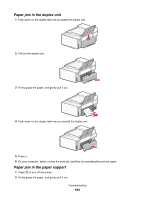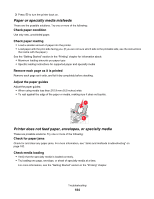Lexmark X6570 User's Guide (Mac) - Page 187
Photos do not transfer from a memory card across a wireless network, Error messages - printer download
 |
UPC - 836367002285
View all Lexmark X6570 manuals
Add to My Manuals
Save this manual to your list of manuals |
Page 187 highlights
Photos do not transfer from a memory card across a wireless network These are possible solutions. Try one or more of the following: Select the printer on your wireless network 1 From the Finder desktop, double-click the Lexmark 6500 Series folder. 2 Double-click the Network Card Reader icon. 3 Select your wireless printer, and then click Connect. 4 Insert the memory card into the printer. Your photos are downloaded and displayed as thumbnail images. 5 Select the thumbnail images you want to save, and then click Save. 6 Open your downloaded images using an application such as iPhoto or Preview. 7 From the application menu, click Print. Check memory card placement Make sure you inserted the memory card into the correct slot. For more information, see the related topic below. Check memory card type Make sure that the type of memory card you are using can be used in the printer. For more information, see the related topic below. Check to see if the memory card is damaged Make sure there is no obvious damage to the memory card. Remove memory cards properly from the printer to avoid corruption of data. For more information, see the related topic below. Error messages Alignment problem. These are possible solutions. Try one or more of the following: Remove tape from print cartridges 1 Remove the print cartridges. 2 Make sure the sticker and tape have been removed. 1 2 3 Reinsert the cartridges. 4 Press to align the cartridges. For more information, see "Aligning print cartridges" on page 135. Troubleshooting 187