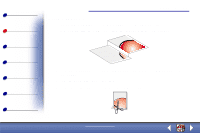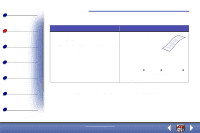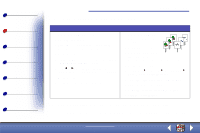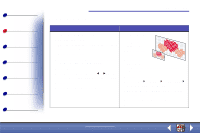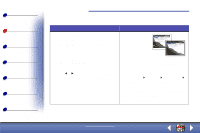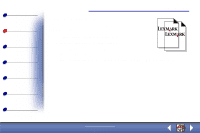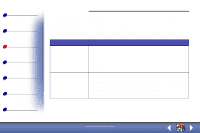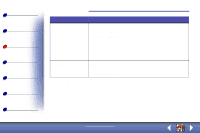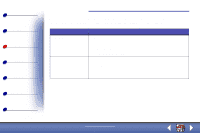Lexmark X83 User's Guide for Windows 98, Me, and 2000 - Page 34
Creating transparencies
 |
UPC - 734646595384
View all Lexmark X83 manuals
Add to My Manuals
Save this manual to your list of manuals |
Page 34 highlights
Basics Copying Printing Scanning Troubleshooting Appendix Index Copying 34 Creating transparencies You can create transparencies for an important presentation in black and white or in color. 1 Print your presentation on plain paper. 2 Load the transparencies in the printer. 3 Place your document face down on the scanner bed in the bottom, right corner. 4 Press Color Copy to make a transparency in color. Press Black Copy to make a transparency in black. www.lexmark.com Lexmark X83

Copying
Copying
Printing
Scanning
Troubleshooting
Appendix
34
Basics
Index
www.lexmark.com
Lexmark X83
Creating transparencies
You can create transparencies for an important presentation in black
and white or in color.
1
Print your presentation on plain paper.
2
Load the transparencies in the printer.
3
Place your document face down on the scanner bed in the
bottom, right corner.
4
Press Color Copy to make a transparency in color. Press Black Copy to make a
transparency in black.