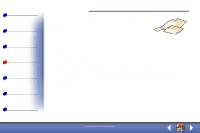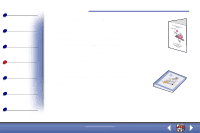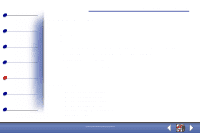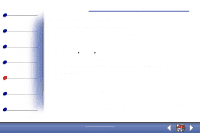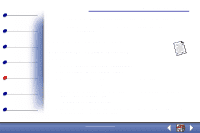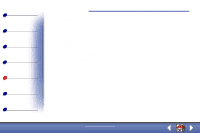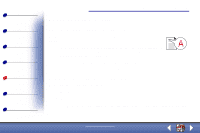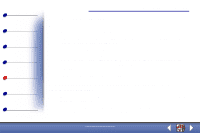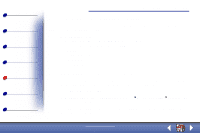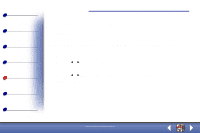Lexmark X83 User's Guide for Windows 98, Me, and 2000 - Page 71
Paper jams
 |
UPC - 734646595384
View all Lexmark X83 manuals
Add to My Manuals
Save this manual to your list of manuals |
Page 71 highlights
Basics Copying Printing Scanning Troubleshooting Appendix Index Troubleshooting 71 Paper jams Remove the paper from the printer. If the paper is lodged too far into the printer and cannot be removed: 1 Press the Power button to turn the printer off. 2 Pull firmly on the paper to remove it. If you cannot reach the paper because it is too far into the printer a Open the cartridge door and pull the paper out. b Close the cartridge door. 3 Press the Power button to turn the printer on, and then send your document to print. www.lexmark.com Lexmark X83
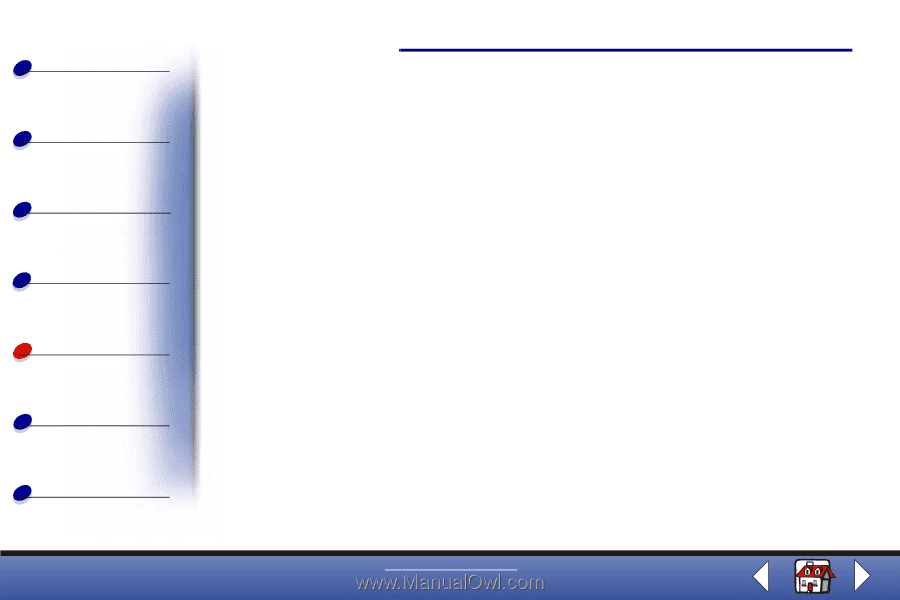
Troubleshooting
Copying
Printing
Scanning
Troubleshooting
Appendix
71
Basics
Index
www.lexmark.com
Lexmark X83
Paper jams
Remove the paper from the printer. If the paper is lodged too far into the printer and cannot
be removed:
1
Press the Power button to turn the printer off.
2
Pull firmly on the paper to remove it.
If you cannot reach the paper because it is too far into the printer
a
Open the cartridge door and pull the paper out.
b
Close the cartridge door.
3
Press the Power button to turn the printer on, and then send your document to print.