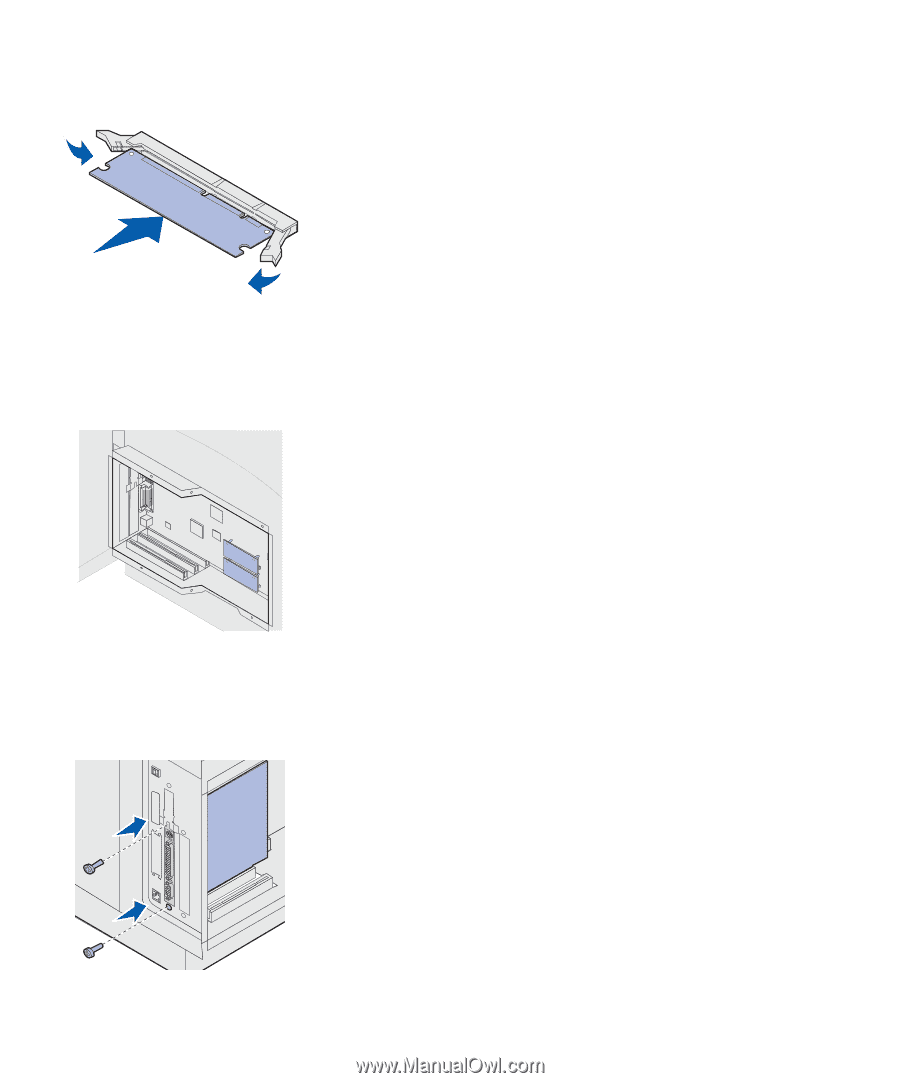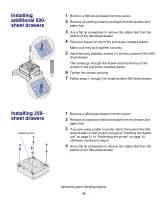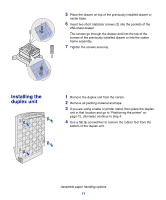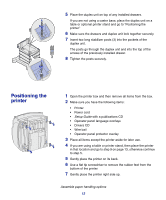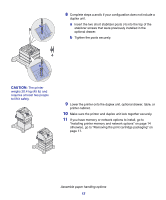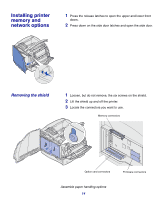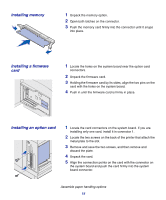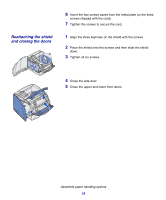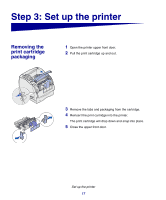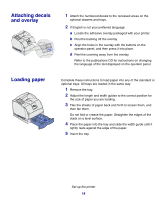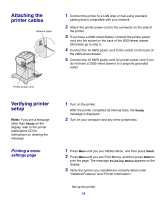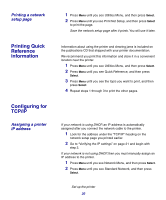Lexmark X854E Setup Guide - Page 20
Installing memory, Installing a firmware, Installing an option card, Assemble paper handling options
 |
UPC - 734646002813
View all Lexmark X854E manuals
Add to My Manuals
Save this manual to your list of manuals |
Page 20 highlights
Installing memory 1 Unpack the memory option. 2 Open both latches on the connector. 3 Push the memory card firmly into the connector until it snaps into place. Installing a firmware card 1 Locate the holes on the system board near the option card connectors. 2 Unpack the firmware card. 3 Holding the firmware card by its sides, align the two pins on the card with the holes on the system board. 4 Push in until the firmware card is firmly in place. Installing an option card 1 Locate the card connectors on the system board. If you are installing only one card, install it in connector 1. 2 Locate the two screws on the back of the printer that attach the metal plate to the slot. 3 Remove and save the two screws, and then remove and discard the plate. 4 Unpack the card. 5 Align the connection points on the card with the connector on the system board and push the card firmly into the system board connector. Assemble paper handling options 15