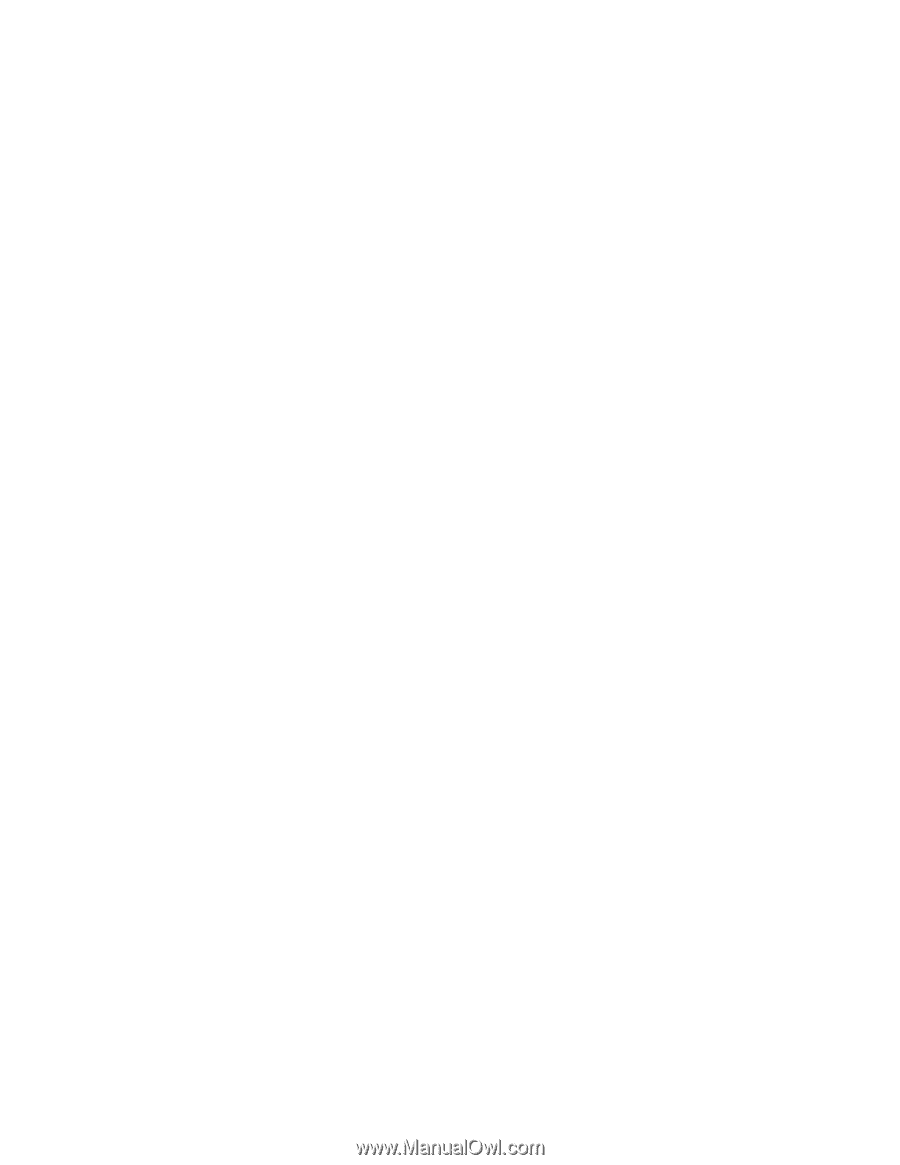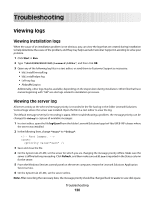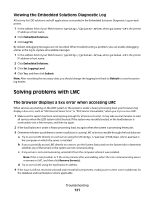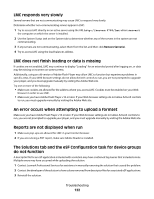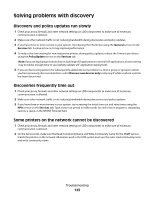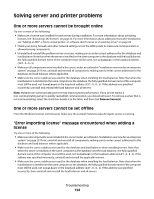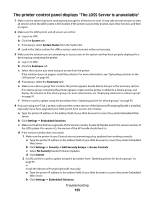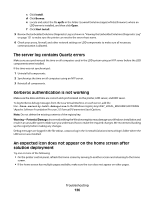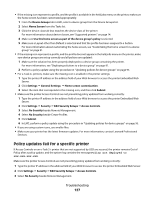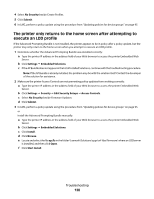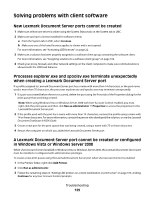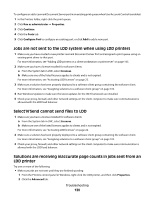Lexmark X925 Lexmark Document Distributor - Page 125
The printer control panel displays \, System, System Status, Solutions, Summary, Settings
 |
View all Lexmark X925 manuals
Add to My Manuals
Save this manual to your list of manuals |
Page 125 highlights
The printer control panel displays "The LDSS Server is unavailable" 1 Make sure the system has been running long enough for all services to start. It may take several minutes to start all services when the LDD system is first booted. If the system was recently booted, wait a few minutes, and then try again. 2 Make sure the LDD system and all servers are online: a Log on to LMC. b Click the System tab. c If necessary, select System Status from the System list. d Look in the Status column for offline servers, and set servers online as necessary. 3 Make sure the solution you are attempting to access exists in the system and has been properly deployed to a device group containing the printer: a Log on to LMC. b Click the Solutions tab. c Select the solution you were trying to access from the printer. If the solution does not appear, install the solution. For more information, see "Uploading solutions to the LDD system" on page 84. d If necessary, select the Summary task. e Make sure a device group that contains the printer appears beside Device Groups in the Summary section. If no device group containing the printer appears, make sure the printer is added to a device group, and deploy the solution to that device group. For more information, see "Deploying solutions to a device group" on page 91. f Perform a policy update using the procedure from "Updating policies for device groups" on page 95. 4 If you are using an e-Task 2 printer, make sure the correct version of the Advanced Prompting Bundle is installed, especially if you have upgraded your LDD system from version 4.4 or below: a Type the printer IP address in the address field of your Web browser to access the printer Embedded Web Server. b Click Settings Embedded Solutions. c Make sure that the first two segments of the Version number beside AP Bundle match the version number of the LDD system. For version 4.5, the version of the AP bundle should be 4.5.x. d If the version number does not match: 1 Make sure the printer Access Controls are not preventing policy updates from working correctly: a Type the printer IP address in the address field of your Web browser to access the printer Embedded Web Server. b Click Settings Security Edit Security Setups Access Controls. c Select No Security beside Firmware Updates. d Click Submit. 2 In LMC, perform a policy update using the procedure from "Updating policies for device groups" on page 95. or Install the Advanced Prompting Bundle manually: a Type the printer IP address in the address field of your Web browser to access the printer Embedded Web Server. b Click Settings Embedded Solutions. Troubleshooting 125