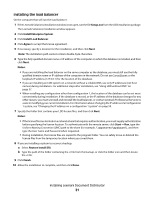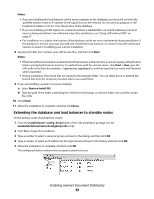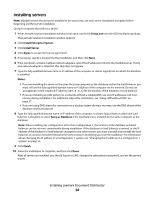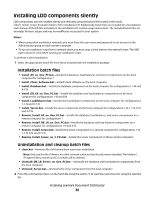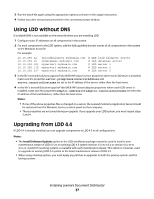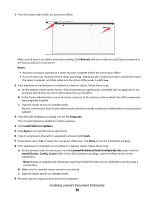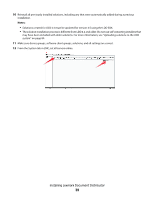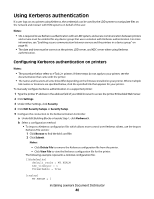Lexmark X925 Lexmark Document Distributor - Page 35
Installing a workgroup system, Installation overview for a workgroup system - printer supplies
 |
View all Lexmark X925 manuals
Add to My Manuals
Save this manual to your list of manuals |
Page 35 highlights
Installing a workgroup system Installation overview for a workgroup system The following steps provide an overview of the initial setup process for an LDD workgroup system. 1 Configure the computer where LDD will be installed on the network. 2 Activate and download licenses. 3 Install LDD using a "workgroup installation." 4 Change the administrator password, and, optionally, the administrator user name. 5 Temporarily set servers online to test function. Note: Because software clients are managed differently than printers, client software is installed later in the system setup process. For information about installing client software and managing software clients, see "Managing software clients" on page 99. Installing system components in a workgroup system Note: If you are installing a backup system, do not use a workgroup installation. 1 From the LDD installation package, run the file Setup.exe. The Lexmark Solutions installation window appears. 2 Click Install Workgroup System. 3 Read the license agreement, and click Agree to agree to the terms. 4 Specify the folder in which the server software should be installed, and then click Next. 5 If multiple network adapters are present, select the network containing your printers by selecting the IP address of the server on that network, and then click Next. If only one network adapter is present, this step does not appear. 6 Specify the folder where you stored the license files during the activation process. Notes: • If the license files are located on a network share that requires authentication, you must supply authentication before specifying the license location. To authenticate with the remote server, click Start Run, type the UNC path to the share (for example, \\myserver\myshare\), and then type the User name and Password when requested. • During installation, the license files are copied to the program folder. You can safely move or deleted the license files from the temporary location where you saved them. 7 Specify the solution file that should be installed with the workgroup system. 8 Click Finish. The installation proceeds. 9 Click Done. Installing Lexmark Document Distributor 35