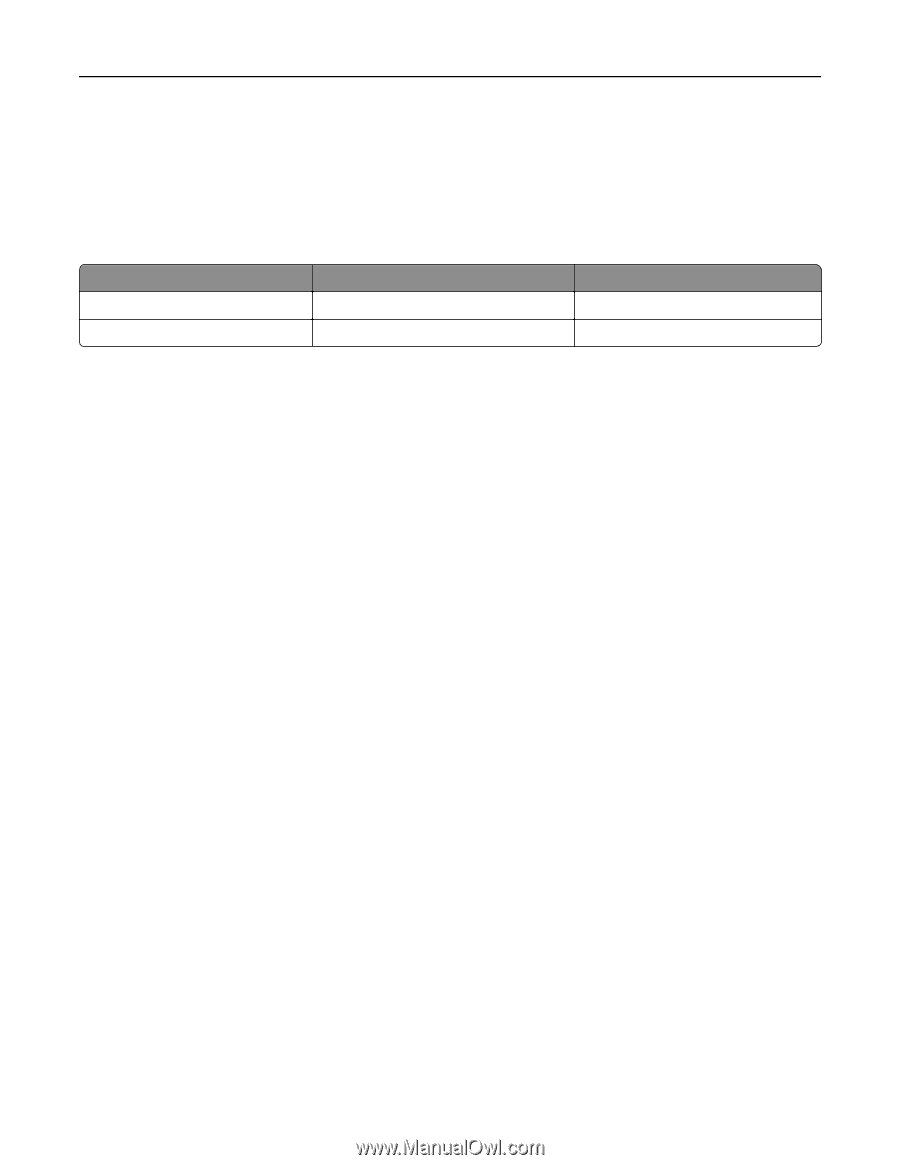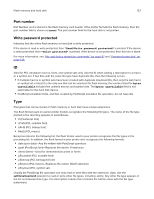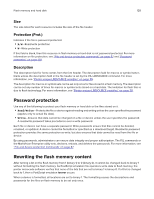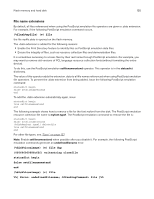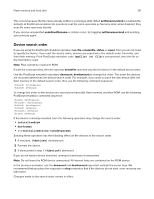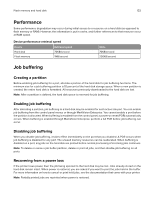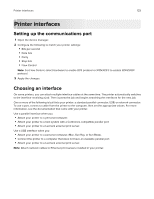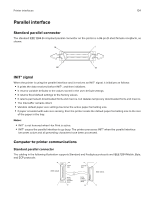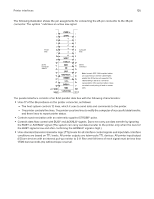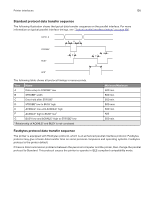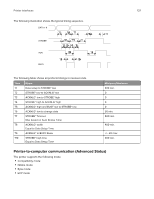Lexmark XC4143 Printer Languages and Interfaces Technical Reference - Page 132
Performance, Job buffering, Creating a partition, Enabling job buffering, Recovering from a power loss
 |
View all Lexmark XC4143 manuals
Add to My Manuals
Save this manual to your list of manuals |
Page 132 highlights
Flash memory and hard disk 132 Performance Some performance degradation may occur during initial access to a resource on a hard disk (as opposed to flash memory or RAM). However, the information is put in cache, and further references to that resource occur at RAM speed. Device performance retrieval speed Device Hard disk Flash memory Retrieval speed 70KB/second 1MB/second Write 70KB/second 200KB/second Job buffering Creating a partition Before enabling job buffering for a port, allocate a portion of the hard disk for job buffering functions. The minimum size for a job buffering partition is 10 percent of the hard disk storage space. When a new partition is created, the entire hard disk is formatted. All resources previously downloaded to the hard disk are lost. Note: After a partition is defined, the hard disk space is reserved for job buffering. Enabling job buffering After allocating a partition, job buffering to a hard disk may be enabled for each active link port. You can enable job buffering from the control panel menus or through MarkVision Enterprise. You cannot enable a port before the partition is allocated. When buffering is enabled from the control panel, a power-on reset (POR) automatically occurs. When buffering is enabled through MarkVision Enterprise, perform a full POR before job buffering can occur. Disabling job buffering When you disable job buffering, it takes effect immediately on the port that you disabled. A POR occurs when job buffering is disabled for any port. The unused memory resources can be reallocated. When buffering is disabled on a port, any jobs on the hard disk are printed before normal processing of incoming jobs continues. Note: To delete or resize a job buffer partition, delete or print all jobs, and then disable job buffering on all ports. Recovering from a power loss If the printer loses power, then the job being spooled to the hard disk may be lost. Jobs already stored on the hard disk remain intact. When power is restored, you are asked if you want to print the jobs held in the buffer. For more information on how to cancel or print held jobs, see the documentation that came with your printer. Note: Partially printed jobs are reprinted when power is restored.