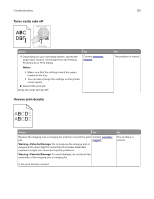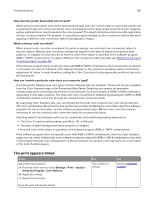Lexmark XC4150 User Guide - Page 122
The printer is not responding, Step 1, CAUTION-POTENTIAL INJURY
 |
View all Lexmark XC4150 manuals
Add to My Manuals
Save this manual to your list of manuals |
Page 122 highlights
Troubleshooting 122 The printer is not responding Action Step 1 Connect the power cord to the electrical outlet. Yes The problem is solved. CAUTION-POTENTIAL INJURY: To avoid the risk of fire or electrical shock, connect the power cord to an appropriately rated and properly grounded electrical outlet that is near the product and easily accessible. No Go to step 2. Is the printer responding? Step 2 Check if the electrical outlet is turned off by a switch or breaker. Turn on the switch or Go to step 3. reset the breaker. Is the electrical outlet turned off by a switch or breaker? Step 3 Check if the printer is on. Go to step 4. Turn on the printer. Is the printer on? Step 4 Check if the printer is in sleep or hibernate mode. Press the power button to wake the printer. Is the printer in sleep or hibernate mode? Step 5 Go to step 6. Check if the cables connecting the printer and the computer are inserted in the correct ports. Are the cables inserted in the correct ports? Step 6 The problem is Turn off the printer, reinstall the hardware options, and then turn it solved back on. For more information, see the documentation that came with the option. Go to step 5. Make sure to match the following: • The USB cable with the USB port on the printer • The Ethernet cable with the Ethernet port on the printer Go to step 7. Is the printer responding? Step 7 Install the correct print driver. The problem is solved Go to step 8. Is the printer responding?