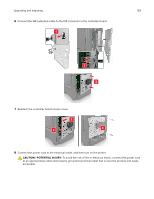Lexmark XC4150 User Guide - Page 135
Installing an internal solutions port, CAUTION-POTENTIAL INJURY, CAUTION-SHOCK HAZARD
 |
View all Lexmark XC4150 manuals
Add to My Manuals
Save this manual to your list of manuals |
Page 135 highlights
Upgrading and migrating 135 5 Reattach the access cover. 6 Connect the power cord to the electrical outlet, and then turn on the printer. CAUTION-POTENTIAL INJURY: To avoid the risk of fire or electrical shock, connect the power cord to an appropriately rated and properly grounded electrical outlet that is near the product and easily accessible. Installing an internal solutions port CAUTION-SHOCK HAZARD: To avoid the risk of electrical shock, if you are accessing the controller board or installing optional hardware or memory devices sometime after setting up the printer, then turn the printer off, and unplug the power cord from the electrical outlet before continuing. If you have any other devices attached to the printer, then turn them off as well, and unplug any cables going into the printer. 1 Turn off the printer, and then unplug the power cord from the electrical outlet. 2 Using a flat‑head screwdriver, remove the controller board access cover. Warning-Potential Damage: Controller board electronic components are easily damaged by static electricity. Touch a metal surface on the printer before touching any controller board electronic components or connectors.