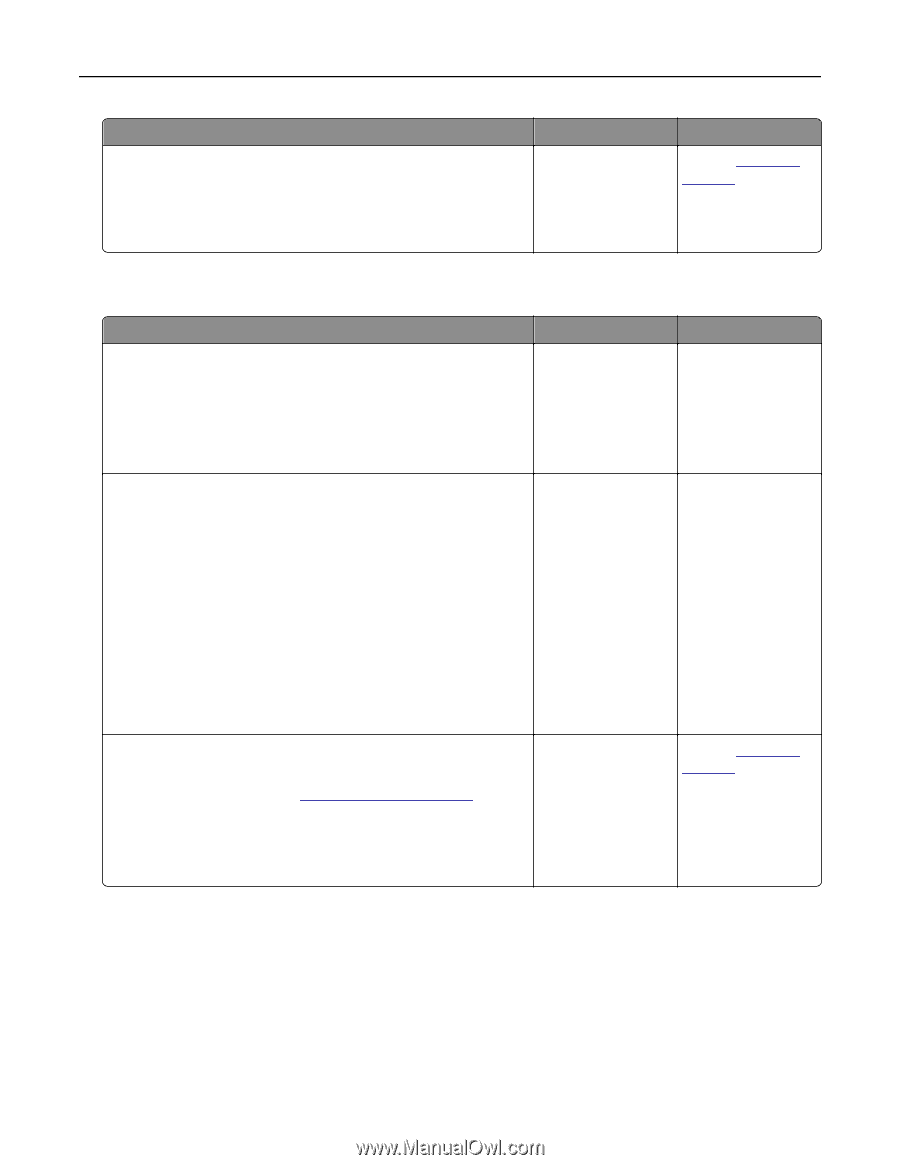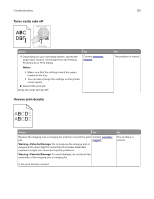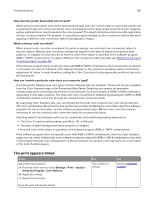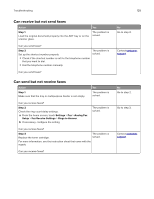Lexmark XC4150 User Guide - Page 123
Job prints from the wrong tray or on the wrong paper, Color quality problems, Adjusting toner darkness
 |
View all Lexmark XC4150 manuals
Add to My Manuals
Save this manual to your list of manuals |
Page 123 highlights
Troubleshooting 123 Action Yes Step 8 The problem is Turn off the printer, wait for about 10 seconds, and then turn it back solved. on. Is the printer responding? Job prints from the wrong tray or on the wrong paper Action Step 1 a Check if you are printing on a supported paper. b Print the document. Yes The problem is solved. Is the document printed from the correct tray or on the correct paper? Step 2 The problem is a Depending on your operating system, specify the paper size solved. from the Printing Preferences or Print dialog. Notes: • Make sure that the settings match the paper loaded in the tray. • You can also change the settings on the printer control panel. b Print the document. Is the document printed from the correct tray or on the correct paper? Step 3 a Check if the trays are not linked. For more information, see "Linking trays" on page 26 b Print the document. The problem is solved. Is the document printed from the correct tray or on the correct paper? No Contact customer support. No Go to step 2. Go to step 3. Contact customer support. Color quality problems Adjusting toner darkness 1 From the home screen, touch Settings > Print > Quality. 2 Adjust the toner darkness.