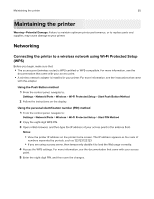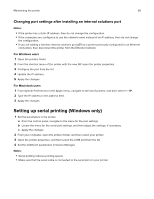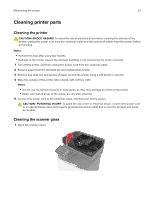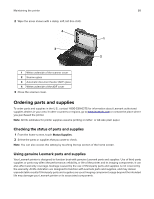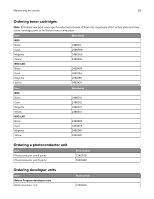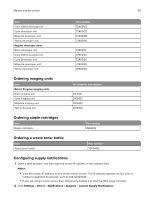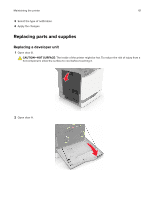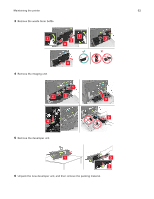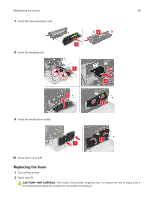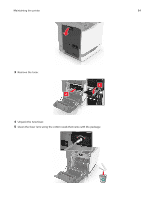Lexmark XC6152 User Guide - Page 60
Ordering imaging units, Ordering staple cartridges, Ordering a waste toner bottle
 |
View all Lexmark XC6152 manuals
Add to My Manuals
Save this manual to your list of manuals |
Page 60 highlights
Maintaining the printer 60 Item Color (CMY) developer kit Cyan developer unit Magenta developer unit Yellow developer unit Regular developer units Black developer unit Color (CMY) developer kit Cyan developer unit Magenta developer unit Yellow developer unit Part number 72K0DV0 72K0DC0 72K0DM0 72K0DY0 72K0D10 72K0D50 72K0D20 72K0D30 72K0D40 Ordering imaging units Item Return Program imaging units Black imaging unit Cyan imaging unit Magenta imaging unit Yellow imaging unit All countries and regions 21K3401 21K3403 21K3402 21K3404 Ordering staple cartridges Item Staple cartridges Part number 25A0013 Ordering a waste toner bottle Item Waste toner bottle Part number 72K0W00 Configuring supply notifications 1 Open a Web browser, and then type the printer IP address in the address field. Notes: • View the printer IP address on the printer home screen. The IP address appears as four sets of numbers separated by periods, such as 123.123.123.123. • If you are using a proxy server, then temporarily disable it to load the Web page correctly. 2 Click Settings > Device > Notifications > Supplies > Custom Supply Notifications.