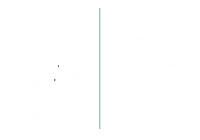Lexmark Z23 Color Jetprinter From Setup to Printing (926 KB) - Page 16
Mac OS X
 |
View all Lexmark Z23 Color Jetprinter manuals
Add to My Manuals
Save this manual to your list of manuals |
Page 16 highlights
Mac OS X Note: To install the printer software for Windows, see page 6. To install the printer software for Mac OS 8.6 to 9.1, see page 12. Close all open applications. 1 2 Wait for the Lexmark printer software installation 3 screen to appear. If it doesn't appear, see page 16. 4 From the Installer dialog, click Install and Agree. 5 From the Country Selection dialog, select your country, and then click Continue. The Print Center opens. 6 From the Printer List, click the red close button. 7 From the Cartridge Alignment dialog, click Continue. An alignment page prints. Note: If the alignment page doesn't print: • Make sure you installed the print cartridges correctly (see page 3). • Follow the instructions on any error message on your screen. 8 Follow the instructions on your screen to enter alignment values using the page printed in step 7, and then click Continue. 9 From the Setup Exit dialog, click Finished. From Setup to Printing 14