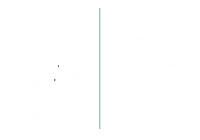Lexmark Z23 Color Jetprinter From Setup to Printing (926 KB) - Page 17
Printing from Mac OS X
 |
View all Lexmark Z23 Color Jetprinter manuals
Add to My Manuals
Save this manual to your list of manuals |
Page 17 highlights
Printing from Mac OS X Now that you have set up your printer and installed the printer software, you are ready to print your first document. Basic printing is as easy as: 1 Load the paper. 2 Open the file you want to print. 3 Customize the printer settings. 4 Print your document. Using the printer software The Lexmark Solution Center is your complete guide to: • Printer features, such as printing photos, envelopes, and more • Solving printing problems (troubleshooting) • Ordering, installing, and maintaining supplies • Information about contacting Lexmark For example, to see how much ink is left in your cartridges: 1 From the Dock, click the Finder icon. 2 From the Finder window, click Applications. 3 From the Applications folder, double-click the Lexmark folder. 4 From the Lexmark folder, double-click the Lexmark Solution Center icon. Note: Your screen may look different depending on your printer and the cartridges you installed. The Lexmark Solution Center Ink levels Help Quit Printer software Help 5 To learn more: - Explore the tabs in the Lexmark Solution Center. - Click Help to view the printer software Help. From the File menu, click Quit when you are finished. 6 Click Quit to close the Lexmark Solution Center. Congratulations! You are finished setting up your printer for Mac OS X. Mac OS X 15 From Setup to Printing