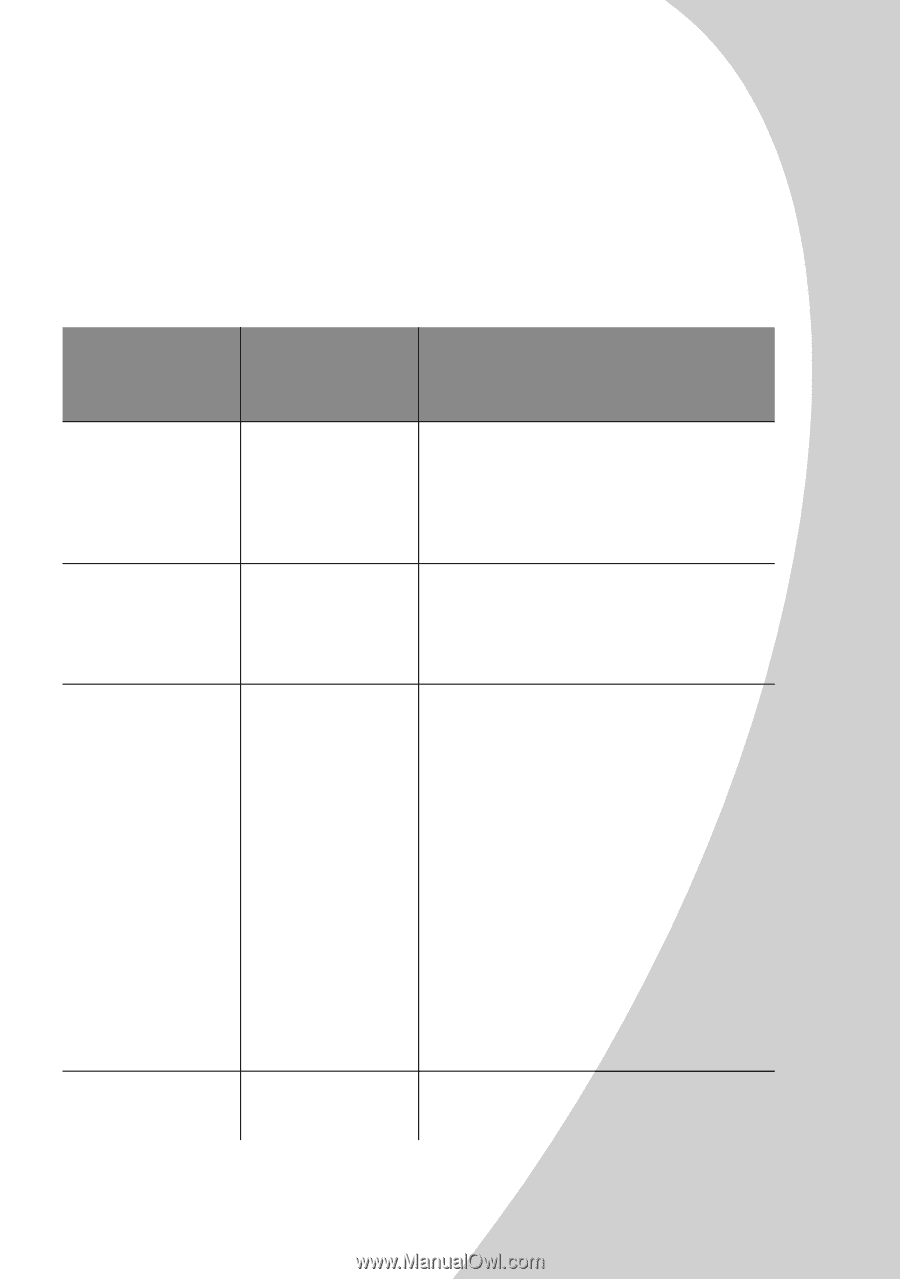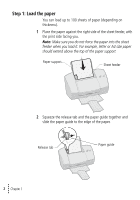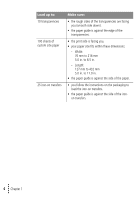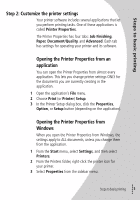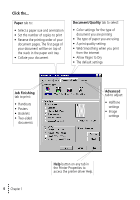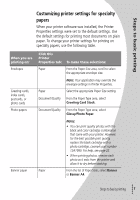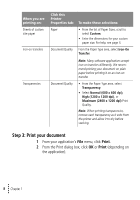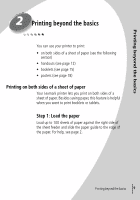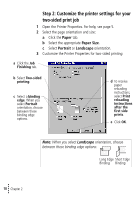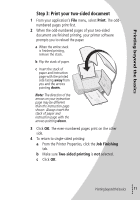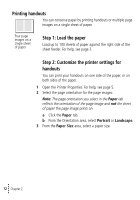Lexmark Z42 Color Jetprinter User's Guide for Windows 95 and Windows 98 (1.9 M - Page 11
Customizing printer settings for specialty, papers
 |
View all Lexmark Z42 Color Jetprinter manuals
Add to My Manuals
Save this manual to your list of manuals |
Page 11 highlights
Steps to basic printing Customizing printer settings for specialty papers When your printer software was installed, the Printer Properties settings were set to the default settings. Use the default settings for printing most documents on plain paper. To change your printer settings for printing on specialty papers, use the following table. When you are printing on: Envelopes Greeting cards, index cards, postcards, or photo cards Photo papers Banner paper Click this Printer Properties tab: To make these selections: Paper From the Paper Size area, scroll to select the appropriate envelope size. Note: Your application may override the envelope settings in Printer Properties. Paper Select the appropriate Paper Size setting. Document/Quality From the Paper Type area, select Greeting Card Stock. Document/Quality From the Paper Type area, select Glossy/Photo Paper. Notes: • You can print quality photos with the black and color cartridge combination that came with your printer. However, for the best possible print quality, replace the black cartridge with a photo cartridge, Lexmark part number 12A1990. For help, see page 22. • When printing photos, remove each photo as it exits from the printer and allow it to dry before stacking. Paper From the list of Paper Sizes, select Banner or Banner A4. • Steps to basic printing • • • 7 •