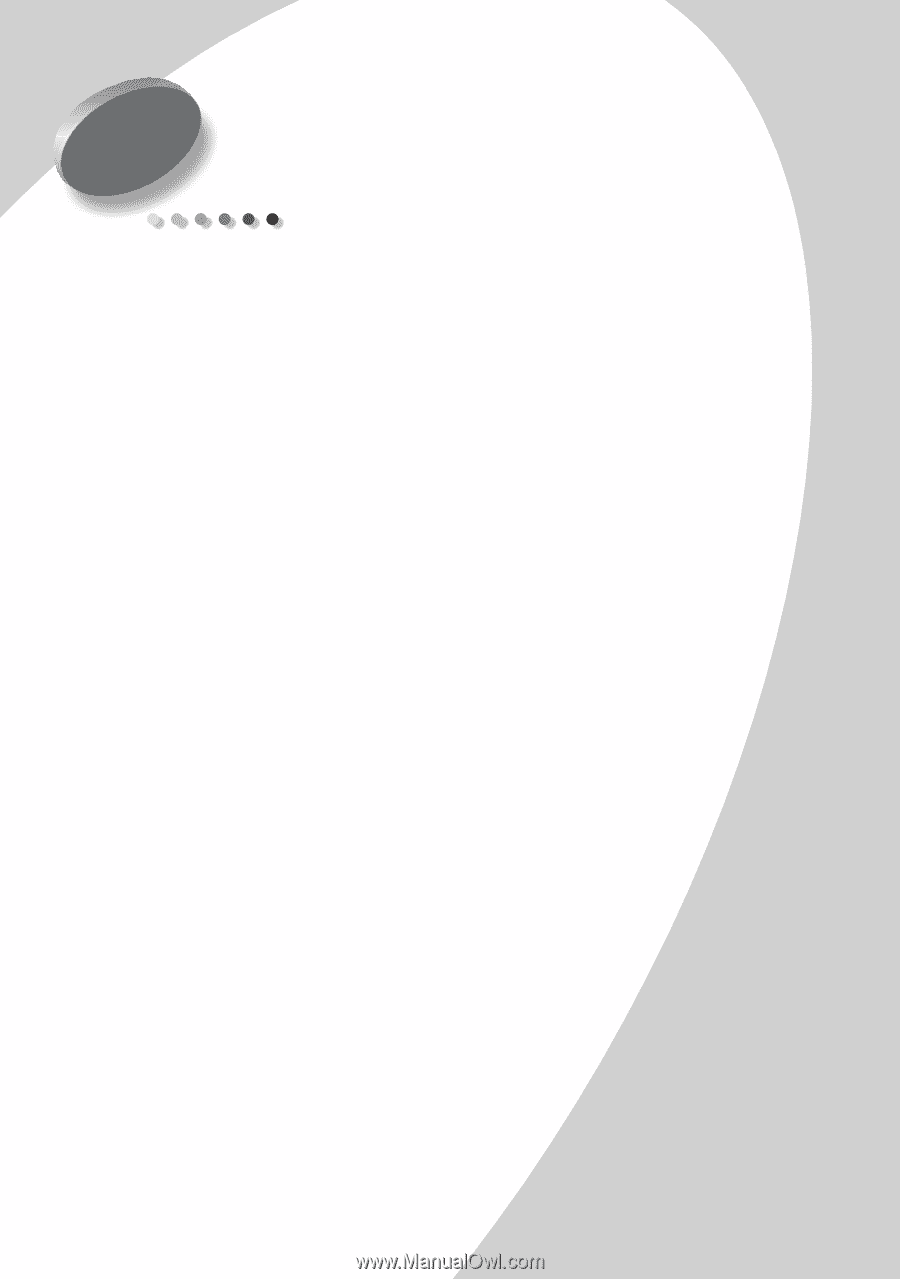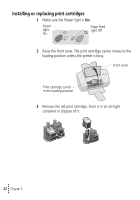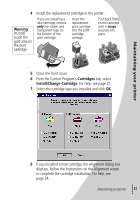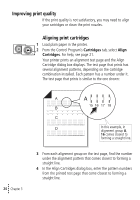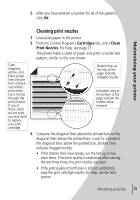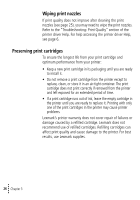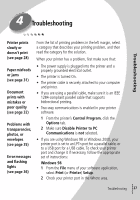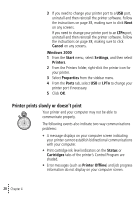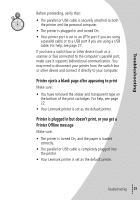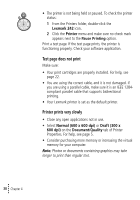Lexmark Z42 Color Jetprinter User's Guide for Windows 95 and Windows 98 (1.9 M - Page 31
Troubleshooting
 |
View all Lexmark Z42 Color Jetprinter manuals
Add to My Manuals
Save this manual to your list of manuals |
Page 31 highlights
4 Troubleshooting Printer prints slowly or doesn't print (see page 28) From the list of printing problems in the left margin, select a category that describes your printing problem, and then read the category for the solution. When your printer has a problem, first make sure that: Troubleshooting Paper misfeeds or jams (see page 31) Document prints with mistakes or poor quality (see page 32) Problems with transparencies, photos, or envelopes (see page 35) Error messages and flashing lights (see page 36) • The power supply is plugged into the printer and a properly grounded electrical outlet. • The printer is turned On. • The printer cable is securely attached to your computer and printer. • If you are using a parallel cable, make sure it is an IEEE 1284-compliant parallel cable that supports bidirectional printing. • Two-way communications is enabled in your printer software. 1 From the printer's Control Program, click the Options tab. 2 Make sure Disable Printer to PC Communications is not selected. • If you are using Windows 98 or Windows 2000, your printer port is set to an LPTn port for a parallel cable, or to a USB port for a USB cable. To check your printer port and change it if necessary, follow the appropriate set of instructions: Windows 98 1 From the File menu of your software application, select Print (or Printer) Setup. 2 Check your printer port in the Where area. Troubleshooting • • • 27 ••