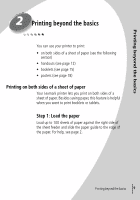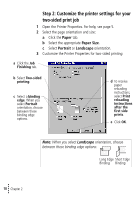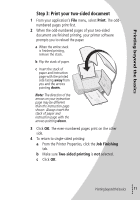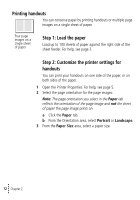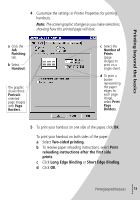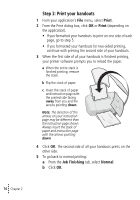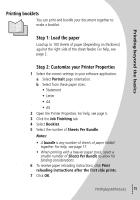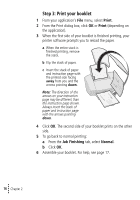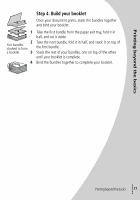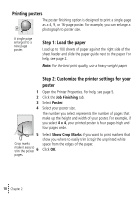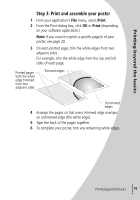Lexmark Z42 Color Jetprinter User's Guide for Windows 95 and Windows 98 (1.9 M - Page 18
Step 3: Print your handouts, Print, Job Finishing, Normal
 |
View all Lexmark Z42 Color Jetprinter manuals
Add to My Manuals
Save this manual to your list of manuals |
Page 18 highlights
Step 3: Print your handouts 1 From your application's File menu, select Print. 2 From the Print dialog box, click OK or Print (depending on the application). • If you formatted your handouts to print on one side of each page, go to step 5. • If you formatted your handouts for two-sided printing, continue with printing the second side of your handouts. 3 When the first side of all your handouts is finished printing, your printer software prompts you to reload the paper. a When the entire stack is finished printing, remove the stack. b Flip the stack of paper. c Insert the stack of paper and instruction page with the printed side facing away from you and the arrows pointing down. Note: The direction of the arrows on your instruction page may be different than the instruction page shown. Always insert the stack of paper and instruction page with the arrows pointing down. 4 Click OK. The second side of all your handouts prints on the other side. 5 To go back to normal printing: a From the Job Finishing tab, select Normal. b Click OK. • 14 • • • Chapter 2 •