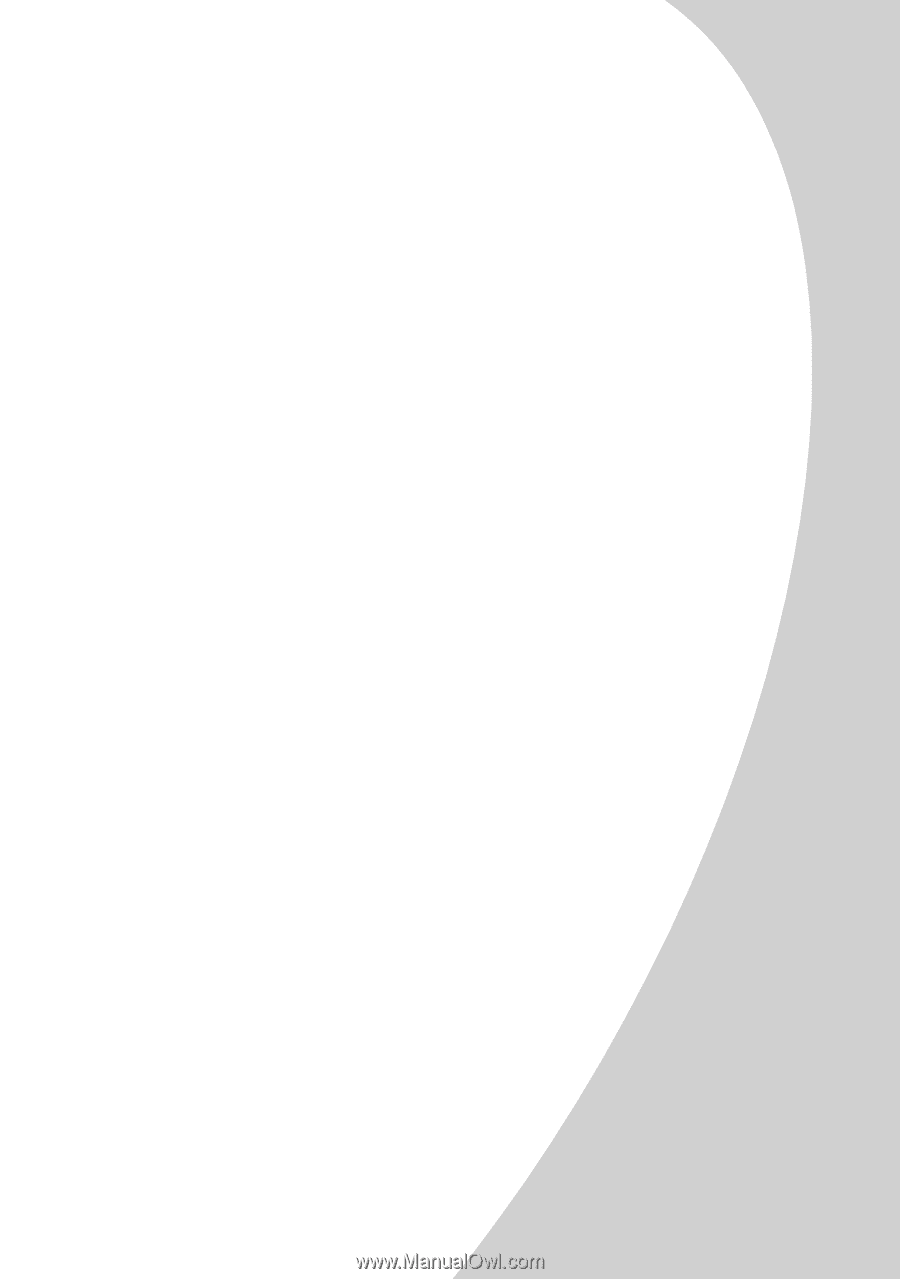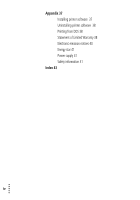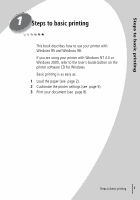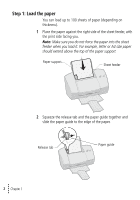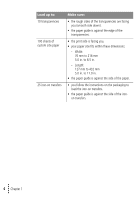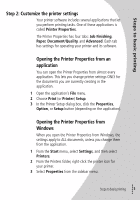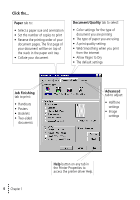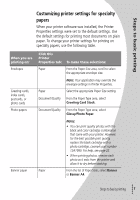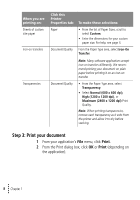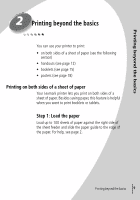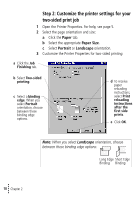Lexmark Z42 Color Jetprinter User's Guide for Windows 95 and Windows 98 (1.9 M - Page 9
Step 2: Customize the printer settings, Job Finishing
 |
View all Lexmark Z42 Color Jetprinter manuals
Add to My Manuals
Save this manual to your list of manuals |
Page 9 highlights
Steps to basic printing Step 2: Customize the printer settings Your printer software includes several applications that let you perform printing tasks. One of these applications is called Printer Properties. The Printer Properties has four tabs: Job Finishing, Paper, Document/Quality, and Advanced. Each tab has settings for operating your printer and its software. Opening the Printer Properties from an application You can open the Printer Properties from almost every application. This lets you change printer settings ONLY for the documents you are currently creating in the application. 1 Open the application's File menu. 2 Choose Print (or Printer) Setup. 3 In the Printer Setup dialog box, click the Properties, Option, or Setup button (depending on the application). Opening the Printer Properties from Windows When you open the Printer Properties from Windows, the settings apply to ALL documents, unless you change them from the application. 1 From the Start menu, select Settings, and then select Printers. 2 From the Printers folder, right-click the printer icon for your printer. 3 Select Properties from the sidebar menu. • Steps to basic printing • • • 5 •